Add Printer Dialog
Add printers to be used.
To display the Add Printer dialog, click Add Printer from Printer in the Stored Settings area.
Search for printers, and then select the printer(s) you want to add.
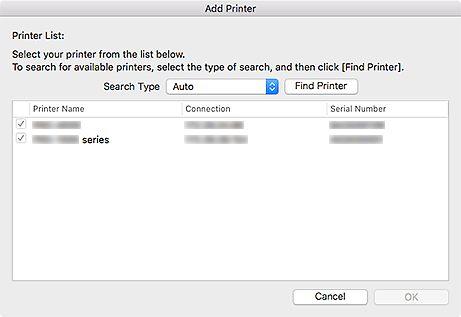
- Search Type
- Select a printer search method from Auto, Auto (Bonjour), and IPv4/IPv6.
- Find Printer
-
- When Auto or Auto (Bonjour) is selected for Search Type:
- Searches for printers.
- When IPv4/IPv6 is selected for Search Type:
-
Displays the Find Printer by IP Address dialog for searching for a printer by specifying its IP address.
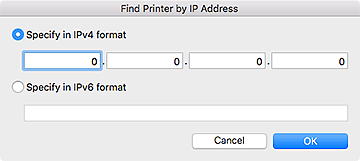
- List
- Displays a list of detected printers. Select the checkbox(es) and click OK to add the printer(s) to Printer in the Stored Settings area.
-
 Note
Note- If you select IPv4/IPv6 and search, each of a printer's IP addresses (IPv4 and IPv6) may appear as a different printer in the search result. Select either one and add.
- If a printer connected over a network does not appear, check that the computer being used for search and the printer are on the same subnet. If not on the same subnet, check the printer's IP address, and then specify the IPv4 or IPv6 address and search.

