Cropping Photos
Cropping is the act of selecting the area you want to keep in an image and discarding the rest.
-
Select the image you want to crop, and then click on it in the Preview area.
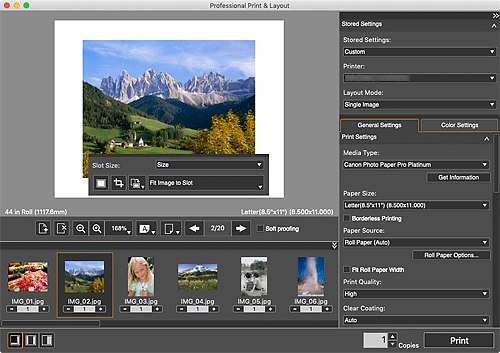
-
Select
 (Crop) from displayed menu.
(Crop) from displayed menu.The Crop window appears.
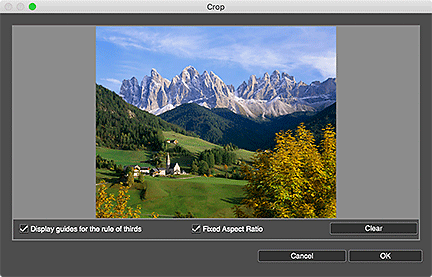
-
Drag the area you want to crop.
 Note
Note- For borderless layouts, drag the solid red lines or the white squares on the image to adjust the cropping area.
- To move the cropping area, place the cursor within the white frame and drag it. To enlarge or reduce the cropping area, drag the white frame.
-
To display guide lines, select the Display guides for the rule of thirds checkbox. To create a balanced image, place an intersection of the guide lines over the main subject such as a person or building.
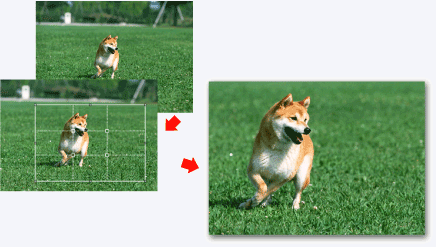
- To lock the aspect ratio when setting the cropping area, select the Fixed Aspect Ratio checkbox.
-
Click OK.
 Note
Note
- Cropping applies only to the print result; the original image will not be cut off.
- For the Crop window, see Crop Window.

