Printing Using ICC Profiles
By specifying an ICC profile, you can print according to the paper to be used or print by utilizing the color space of the image developed or corrected in Adobe RGB or sRGB.
-
Start Professional Print & Layout, and then drag and drop the images you want to print to the Preview area.
 Note
Note- For how to start Professional Print & Layout, see Starting Professional Print & Layout.
-
In Color Management on the General Settings tab, set Color Mode to Use ICC Profile.
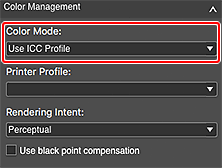
-
Select Auto for Printer Profile.
 Note
Note- For Auto, the profile suitable for your printer, paper, and print quality will be selected automatically.
- You can also select the ICC profile you want to use.
-
Select Perceptual or Relative Colorimetric for Rendering Intent.
 Note
Note- The displayed rendering intents vary depending on your printer.
- For rendering intents, see Rendering Intent in "General Settings Tab (Color Management)."
-
Click Print.
The Print dialog appears.
-
Click OK.
 Note
Note
- You can also change the color balance, brightness, and contrast of the images. For details, see Adjusting Color Balance, Brightness, and Contrast.
- For Color Management on the General Settings tab, see General Settings Tab (Color Management).

