Lesson 1 Digital Printing Workflow
Print and Transform Photos into Works of Art
By printing and transforming photos into works of art, you can convey rich impressions that cannot be represented on a monitor. In addition, you can enjoy various forms of representation such as framing, photo collection and gift for friends.
Recommended Workflow Employing Professional Print & Layout
Use Professional Print & Layout to print photos beautifully as you wish. Images developed/corrected in "Digital Photo Professional" (RAW image editing software provided by Canon), Adobe Photoshop, Adobe Photoshop Elements, or Adobe Photoshop Lightroom can also be printed while maintaining the same impression.
-
Shoot.
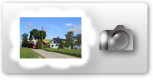
-
Develop/Correct.
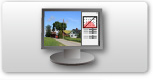
-
Print.
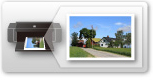
![]() Color Spaces and Color Modes Recommended by Canon
Color Spaces and Color Modes Recommended by Canon
Color spaces and color modes recommended by Canon vary depending on the file format of the image to be printed and whether the printing is in color or black and white. You can obtain even higher quality print results by printing with the following settings.
| File Format | Recommended Color Space | Color Mode Recommended for Professional Print & Layout | |
|---|---|---|---|
| Color Printing | RAW format | Adobe RGB | Use ICC Profile (Rendering Intent: Perceptual) |
| JPEG format | sRGB | Driver Matching (Rendering Intent: Perceptual (Photo)) |
|
| Black and White Printing | RAW format | sRGB | - |
See "About Color Spaces" for details on color spaces.
For details on the Professional Print & Layout's color modes, see Lesson 3 Utilizing Professional Print & Layout.


