Canon IJ Status Monitor Description
The Canon IJ Status Monitor displays the status of the printer and the printing progress. The monitor uses graphics, icons, and messages to let you know the printer status.
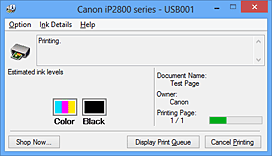
Canon IJ Status Monitor Features
The Canon IJ Status Monitor offers the following advantages:
-
- You can check the status of the printer on the screen.
-
The status of the printer is shown on the screen in real time.
You can check the printing progress of each printing document (print job). - Error types and solutions are shown on the screen.
-
Shown when a printer error occurs.
You can immediately check how to respond. - You can check the ink status.
-
This function displays graphics showing the FINE cartridge type and the estimated ink levels.
Icons and messages are displayed when ink is running low (ink level warning).
Canon IJ Status Monitor Overview
Canon IJ Status Monitor allows you to check the status of the printer and ink with graphics and messages.
You can check the information on the printing document and the printing progress during printing.
When a printer error occurs, it shows the cause and solution. Follow the instruction in the message.
-
- Printer
-
Canon IJ Status Monitor shows an icon when a warning or error occurs to the printer.
 : Indicates that a warning (operator call error) has occurred or the printer is working.
: Indicates that a warning (operator call error) has occurred or the printer is working.
 : There has been an error which requires a service.
: There has been an error which requires a service.
- FINE cartridge
-
Canon IJ Status Monitor shows an icon when a low ink warning or a no ink error occurs.
In addition, this function displays graphics showing the estimated ink levels of the FINE cartridge.
In this case, click the graphics to open the Ink Details dialog box. You can check the detail information such as the remaining ink level and the FINE cartridge types for your printer. - Document Name
- Shows the name of the document to be printed.
- Owner
- Shows the owner's name of the document to be printed.
- Printing Page
- Shows the number of printing page and total printing pages.
- Display Print Queue
- Shows the print window used to manage the print job that is being printed or being in the print queue.
- Cancel Printing
-
Cancels the current print job.
 Important
Important- The Cancel Printing button is enabled only while print data is being sent to the printer. Once the print data has been sent, the button is grayed out and becomes unavailable.
- Option Menu
-
If you select Enable Status Monitor, when a printer related message is generated the Canon IJ Status Monitor starts.
When Enable Status Monitor is selected, following commands are available.- Always Display Current Job
- Displays the Canon IJ Status Monitor during printing.
- Always Display on Top
- Displays the Canon IJ Status Monitor in front of other windows.
-
- Display Warning Automatically
-
- When a Low Ink Warning Occurs
- Starts the Canon IJ Status Monitor window automatically and displays it in front of the other windows when a low ink warning occurs.
- Start when Windows is Started
- Starts the Canon IJ Status Monitor automatically when you start Windows.
- Ink Details Menu
-
Select this menu to display the Ink Details dialog box. Check the detail information such as the remaining ink level and the FINE cartridge types for your printer.
- Ink Details dialog box
-
This function displays graphics and messages showing the FINE cartridge type and the estimated ink levels.
- Ink Information (displayed at left)
-
Shows the FINE cartridge types with graphics.
If a warning or error related to the remaining ink level occurs, the printer driver displays an icon to let you know.
If the icon is displayed, operate the printer according to the instructions displayed on the screen. - Message (displayed at right)
- Shows information such as the ink status and ink colors with sentences.
- Ink Model Number
- Shows the FINE cartridge types for your printer.
- Close
- Closes the Ink Details dialog box to return to Canon IJ Status Monitor.
- Help Menu
- When you select this menu item, the Help window for Canon IJ Status Monitor is displayed, and you can check the version and copyright information.

