Device Settings Tab Description
Many of the tabs in the Properties windows of the printer are controlled by Windows. However, the Device Settings tab is for specifying printer configuration-related settings and is part of the printer driver.
The Device Settings tab allows you to specify settings related to the printer unit.
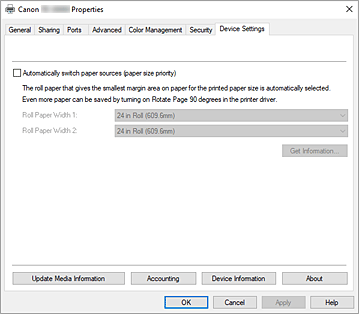
- Automatically switch paper sources (paper size priority)
-
Prints after automatically switching between roll paper 1 and roll paper 2 depending on the size of the paper to be printed.
This will save paper as the roll paper that will give the smallest margin when printing is automatically selected. Important
Important- Make sure that the same type of paper is used in the upper level and lower level of the printer. Printing is not possible when different types of paper are used.
- Be sure to click Get Information... from the Device Settings tab to get information on the roll paper width. You may not be able to print correctly if the roll paper width is not correctly set.
- Be sure to select Roll Paper (Auto) as Paper Source from Page Setup. This function cannot be used unless Roll Paper (Auto) is selected.
- Roll Paper Width 1
- Sets the width of the roll paper loaded in the upper level (Roll 1).
- Roll Paper Width 2
- Sets the width of the roll paper loaded in the lower level (Roll 2).
- Get Information...
-
Acquire information on the roll paper 1 or roll paper 2 paper width from the printer.
Based on this information, the Automatically switch paper sources (paper size priority) and roll width settings are automatically switched.
- Update Media Information
-
Opens the Update Media Information dialog box.
Gets the latest media information from the printer and updates the media information in the printer driver. - Accounting
-
Opens the Accounting dialog box.
By setting Accounting information, you add IDs to print jobs, and use the printer and cost management tool to tabulate print history information for any ID. Note
Note- Accounting can be set only by users with Administrator rights.
Users without Administrator rights may not be able to set Accounting information. - To set accounting information, see "Setting Accounting Information."
- If you set accounting information in the Device Settings sheet, the items in the Accounting dialog in the Main sheet will be greyed out, and you won't be able to configure them.
- Accounting can be set only by users with Administrator rights.
- Device Information
-
Opens the Device Information dialog box.
You can obtain the device information of the connected printer, and change the configuration to match the printer that is connected to the driver function. - About
-
Opens the About dialog box.
You can check information such as the version and copyright of the printer driver.
Accounting dialog box
Click Accounting to display the Accounting dialog box.
The Accounting dialog box allows you to add IDs to print jobs. You can then use the IDs, along with the printer and cost management tool, to tabulate print history information.
- Use a fixed Account ID./Use a fixed Department name./Use a fixed Project number.
-
Prohibits changes to account ID, department, and project number that have already been set.
Check this check box to prevent other users from changing IDs.- Account ID/Department/Project number
-
Enter the account ID, department, and project number that you want to set. Enter the ID by using up to 20 alphanumeric characters (0 to 9, a to z, and A to Z).
If you've added checkmarks to Use a fixed Account ID., Use a fixed Department name., or Use a fixed Project number., you'll be able to configure each setting.
Device Information dialog box
The Device Information dialog box allows you to obtain the device information of the connected printer, and change the configuration to match the printer that is connected to the driver function.
- Settings Summary
-
This is a list of items that you can set in the Device Information dialog box.
When you click an item that you want to set, the setting contents are displayed outside the box. - Hard disk
- If a hard disc is equipped, it will be set to Yes.
- Acquire Status
- Obtain hard disk information from the printer.

