Saving Roll Paper by Rotating Document 90 Degrees
When printing a portrait document on roll paper, you can save paper by rotating the document 90 degrees and printing the document so that it is oriented horizontally relative to the paper.
The procedure for saving paper by rotating the document 90 degrees is as follows:
Open the printer driver setup window
Select the media type
The type of paper set in the printer is displayed.
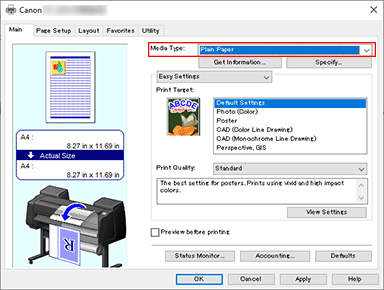
Select the paper size
From the Page Size list on the Page Setup tab, select the same size as that of the document that was created with the application software.
Select the paper source
From the Paper Source list on the Page Setup tab, choose the best option for your purposes between Roll Paper (Auto), Roll 1 and Roll 2.
Selecting Paper Saving
Select the Rotate Page 90 degrees check box.
The current settings are displayed in the settings preview on the left side of the window.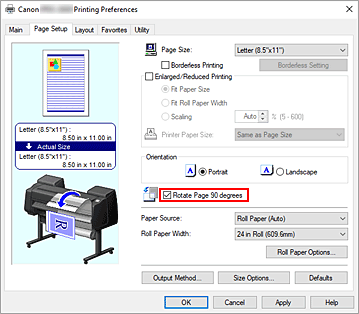
Select roll paper width
For Roll Paper Width, select the width of the roll paper loaded in the printer.
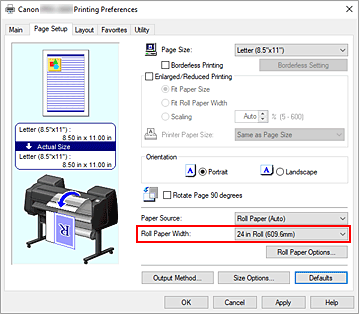
Complete the setup
Click OK.
When you print, you can rotate a portrait document 90 degrees to save paper.
 Important
Important
- When there is a checkmark next to Banner Printing under Roll Paper Options dialog box on the Page Setup tab, Rotate Page 90 degrees is grayed out and cannot be set.
- When selecting paper in portrait format as the Page Size from the Page Setup tab, if the length in the vertical direction is longer than the width selected in Roll Paper Width, even if a checkmark is placed next to Rotate Page 90 degrees, the page will not be rotated.
