Printing Using Detailed Setting Mode
You can print by using your own settings instead of the pre-registered Print Target settings.
The procedure for using the detailed setting mode and printing is as follows:
Open the printer driver setup window
Select the media type
The type of paper set in the printer is displayed.
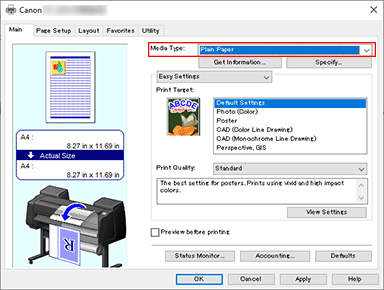
Select advanced settings
From the Main tab pull-down menu, select Advanced Settings.
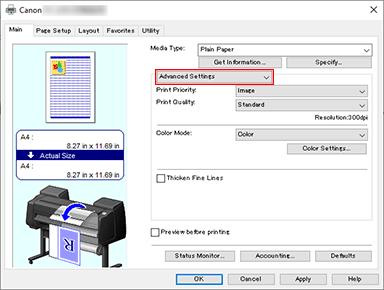
Set print conditions
Set the following items as necessary.
- Print Priority
- Select elements to prioritize for print results.
- Print Quality
-
Selects your desired printing quality.
Select one of the following to set the print quality level that is appropriate for the purpose. - Color Mode
- Selects color adjustment method.
- Thicken Fine Lines
- To make thin lines thicker and easier to see when printing, add a checkmark.
Select the paper size
From the Page Size list on the Page Setup tab, select the same size as that of the document that was created with the application software.
The current settings are displayed in the settings preview on the left side of the window.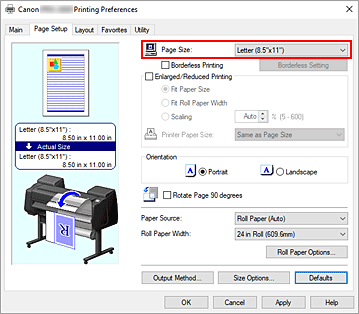
Select the paper source
For Paper Source, select the setting that matches your purpose.
Set the other items
Set the other items as necessary.
Complete the setup
Click OK.
When you print, the document is printed with the print conditions you set.
