Scaled Printing
The procedure for printing a document with pages enlarged or reduced is as follows:
Open the printer driver setup window
Select the paper size of the document
Using Page Size on the Page Setup tab, select the page size that is set with your application software.
Select the paper source
For Paper Source, select the setting that matches your purpose.
 Important
Important- The paper feed method will differ depending on the lower level (roll paper 2) settings or roll unit option settings.
Select roll paper width
If you selected a roll paper for Paper Source, set Roll Paper Width to the width of the roll paper loaded in the printer.
Select scaled printing
Check the Enlarged/Reduced Printing check box.
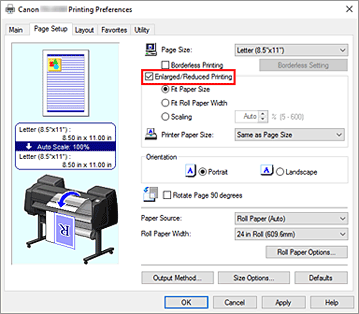
Set one of scaling methods described below
From the items listed below, select the setting that matches your purpose and select the corresponding check box.
The current settings are displayed in the settings preview on the left side of the window.Fit Paper Size
Scales the document to match the paper size.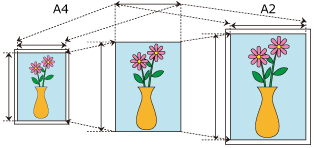
Fit Roll Paper Width
Scales the document to match the roll paper width.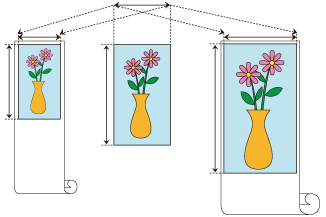
Scaling
Allows you to specify the scaling by entering a number directly or by selecting the paper size you want from the Printer Paper Size list.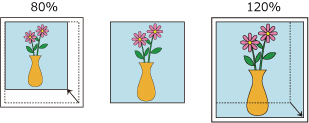
The document is reduced when a size smaller than the Page Size setting is selected from the Printer Paper Size list, and enlarged when a size larger is selected.
Complete the setup
Click OK.
When you execute print, the document will be printed with the specified scale.
 Important
Important
- When the application software which you used to create the original has the scaled printing function, configure the settings on your application software. You do not need to configure the same setting in the printer driver.
- If you are performing enlarged/reduced printing when Automatically switch paper sources (paper size priority) in the Device Settings tab is enabled, Fit Roll Paper Width is selected for Enlarged/Reduced Printing on the Page Setup tab, and Roll Paper (Auto) is selected for Paper Source, Roll 1 (upper level roll paper) is always used for printing.
 Note
Note
- Selecting Enlarged/Reduced Printing changes the printable area of the document.

