Registering a Frequently Used Printing Profile
You can register the frequently used printing settings to Favorites. Unnecessary printing profiles can be deleted at any time.
The procedure for registering a printing profile is as follows:
Registering a Printing Profile
Open the printer driver setup window
Set the necessary items
On the Main tab, the Page Setup tab, and the Layout tab, specify the print settings you want to register.
Display Add dialog box
On the Favorites tab, click Add....
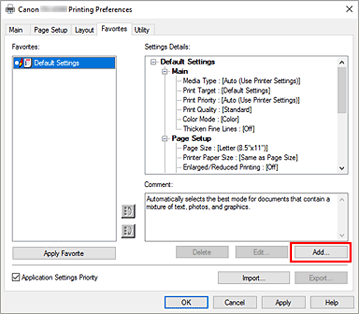
The Add dialog box opens.
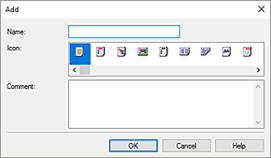
Register favorite setting
In Name, enter the name of the favorite. Set the Icon and Comment fields as necessary, and then click OK.
The name and the icon appear in the Favorites list.
To check the settings of the registered favorite, click Settings Details.
 Note
Note
- To save the settings of the favorite to a file, click Export... on the Favorites tab.
Printing Using Favorite Settings
Open the printer driver setup window
Apply favorite
From the Favorites list on the Favorites tab, select the favorite you want to use.
Click Apply Favorite to replace the registered print settings.Complete the setup
Click OK.
When you print, the document is printed with the settings of the registered favorite.
Deleting Unnecessary Printing Profile
Select favorite to be deleted
Select the favorite you want to delete from the Favorites list on the Favorites tab.
Delete setting
Click Delete. When the confirmation message appears, click OK.
The selected favorite is deleted from the Favorites list.
 Note
Note
- Printing profiles that are registered in the initial settings cannot be deleted.
- The settings of the favorite being applied to the current print settings cannot be deleted. To delete that favorite, select another favorite from the Favorites list, click Apply Favorite to apply the settings of that other favorite, and then delete the target favorite.

