Setting Accounting Information
By setting accounting information, you add IDs to print jobs, and use the printer and cost management tool to tabulate print history information for any ID. You can also lock accounting information, or require this information be entered before printing.
The procedure for setting accounting information is described below. To lock accounting information or require it to be entered, refer to Setting Accounting Information from Printer properties to change the settings.
Entering Accounting Information for Print Jobs
Open the printer driver setup window
Click Accounting... on the Main tab
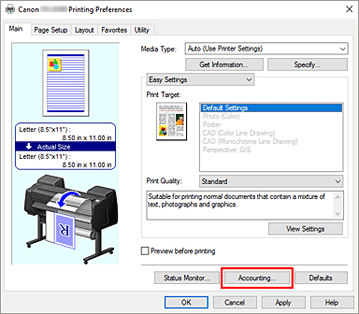
The Accounting dialog box opens.
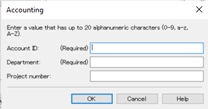
If necessary, complete the following settings:
- Account ID/Department/Project number
- Enter the account ID, department, and project number that you want to set. Enter the ID by using up to 20 alphanumeric characters (0 to 9, a to z, and A to Z). Locked items will be grayed out and cannot be changed.
- If required fields are left blank, a warning will be displayed and printing cannot be started.
 Note
Note
Setting Accounting Information from Printer properties
Administrators can use the following settings to lock accounting information or require it to be entered.
Display the Devices and Printers window
Select the Control Panel -> Hardware and Sound (Hardware) -> Devices and Printers.
The Devices and Printers window is displayed.Display setup window
Right-click the "Your model name" icon, and select Printer properties.
The printer's properties window appears.Click Accounting on the Device Settings tab
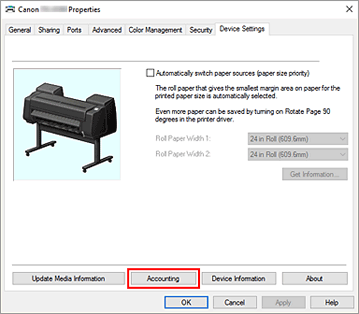
The Accounting dialog box opens.
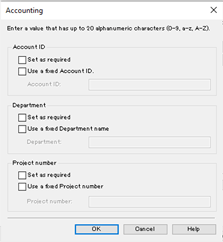
If necessary, complete the following settings:
- Requiring Accounting Information Entry
-
Add a check to the Account ID, Department, or Project number to require them to be entered. The information marked as required must be entered before printing.
- Use a fixed Account ID./Use a fixed Department name./Use a fixed Project number.
-
Prohibits changes to account ID, department, and project number that have already been set.
Check this check box to prevent other users from changing IDs.- Account ID/Department/Project number
-
Enter the account ID, department, and project number that you want to set. Enter the ID by using up to 20 alphanumeric characters (0 to 9, a to z, and A to Z).
If you've added checkmarks to Use a fixed Account ID., Use a fixed Department name., or Use a fixed Project number., you'll be able to configure each setting.
After completing the setting, click OK to return to the Device Settings tab.
Apply the settings
Click OK or Apply.
The settings are enabled hereafter.

