Page Setup Tab Description
The Page Setup tab allows you to specify the scaling for enlarging or reducing, set the paper feeding method, and more.
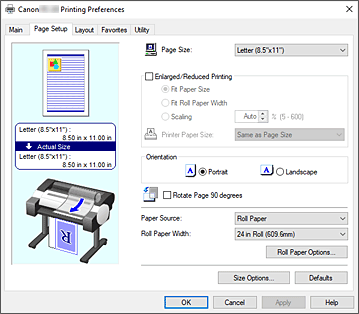
- Settings Preview
-
The paper illustration shows how the original will be laid out on a sheet of paper.
You can check an overall image of the layout.
The printer illustration shows how to load paper to match the printer driver settings.
Check whether the printer is set up correctly by looking at the illustration before you start printing. - Page Size
-
Selects a page size.
Ensure that you select the same page size as you selected within the application.
When you select Custom Size from Custom Paper Size, the Custom Size Settings dialog box appears, and you can specify any vertical and horizontal dimensions for the paper. - Enlarged/Reduced Printing
-
You can enlarge or reduce a document and then print it.
When you select Enlarged/Reduced Printing, you can then set Fit Paper Size, Fit Roll Paper Width, or Scaling.- Fit Paper Size
- Enlarge/reduce the document to match the size of the paper to be printed, and then print the document.
- Fit Roll Paper Width
-
You can enlarge/reduce the document to match the roll paper width and then print the document.
When you select this radio button, the Information dialog box appears, and you can select Roll Paper Width. - Scaling
- Enlarge or reduce the document to a specified scale before printing.
- Printer Paper Size
-
When you select Fit Paper Size, or Scaling, you can specify the setting.
Select the size of the paper to be printed.
- Orientation
-
Selects the printing orientation.
If the application used to create your document has a similar function, select the same orientation that you selected in that application.- Portrait
- Prints the document so that its top and bottom positions are unchanged relative to the paper feed direction. This is the default setting.
- Landscape
- Prints the document by rotating it 90 degrees relative to the paper feed direction.
- Rotate Page 90 degrees
-
Rotate the long edge of the document 90 degrees, match it to the width of the roll paper, and then print the document.
When you print a portrait document onto roll paper, you can save paper by rotating the document 90 degrees and print the document horizontally relative to the paper. - Paper Source
-
Shows the source from which paper is supplied.
You may be able to switch the paper source with the printer driver.- Roll Paper
- Feeds paper using roll paper.
- Top Feed
- Feeds paper using the cut sheet.
 Important
Important- Depending on the media type and size, the Paper Source settings that can be selected may differ.
- Roll Paper Width
-
Select the roll paper width.
Select the width that matches the width of the roll paper loaded in the printer. - Roll Paper Options...
-
Displays the Roll Paper Options dialog box.
You can specify banner printing, and other settings for printing on roll paper. - Size Options...
-
Displays the Paper Size Options dialog box.
The Paper Size Options dialog box allows you to create and register any user-defined paper.
Custom Size Settings dialog box (Paper Size)
This dialog box allows you to specify the size (width and height) of the custom paper.
- Paper Size
- Specifies the Width and the Height of the custom paper. Measurement is shown according to the units specified in Units.
- Units
- Select the unit for entering a user-defined paper size.
Roll Paper Options dialog box
You can specify settings for printing on roll paper.
- Banner Printing
- Select this check box to print documents with several pages as one continuous document. When you do this, the spaces between the pages will be removed.
Paper Size Options dialog box
You can create and register any user-defined paper. You can then select the defined paper size from Custom Paper Size of Page Size.
- Paper Size List
- The names and sizes of the paper sizes that the printer driver can use are displayed.
- Delete
-
From Paper Size List, you can delete a user-defined paper that a user created.
 Note
Note- Paper deletion is not possible in the following case:
- When a standard paper size of the printer driver is selected
- When an oversized paper size is selected
- When a paper size with a red circle is selected
- Paper deletion is not possible in the following case:
- Custom Paper Size Name
- You can specify the name of a user-defined paper.
- Units
- You can specify the units for the height and width dimensions of the user-defined paper.
- Page Size
-
You can specify the Width and Height settings of the paper.
- Fix the Ratio of the Width to Height
- When you select this check box, you can change the size while keeping the Width and Height ratio.
- Width
- Specify the paper width.
- Height
- Specify the paper height.
- Register with the OS
-
Register the set user-defined paper in the OS.
By registering in the OS, any user sharing the use of the printer or PC can use the set user -defined paper. - Add
- You can register a user-defined paper that was set and overwrite the existing user-defined paper.
- Display Series
- You can narrow down the paper sizes to be displayed in Paper Size List.
- Oversize
- When you select this check box, add appropriate margins so that the document contents will not get cut off, and then print the document.

