Printing by Connecting Multiple Pages
You can eliminate the blank spaces between pages in a document that extends over multiple pages and print the document as one continuous document.
The procedure for printing by connecting multiple pages is as follows:
Open the printer driver setup window
Select the paper source
In Paper Source, select Roll Paper.
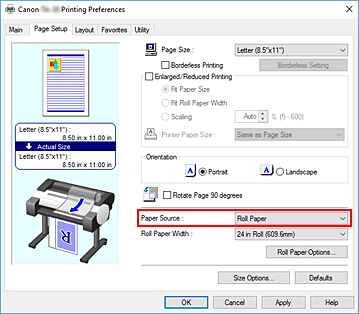
 Important
Important- The paper feed method will differ according to the paper settings.
Set roll paper options
Click Roll Paper Options to display the Roll Paper Options dialog box.
Select the Banner Printing check box, and then click OK.
The current settings are displayed in the settings preview on the left side of the Page Setup tab.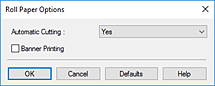
Complete the setup
Click OK on the Page Setup tab.
When you print, the document is printed with the print conditions you set.

