Changing the Clear Coating Settings
When you execute clear coating, the printer applies Chroma Optimizer (CO) ink onto the printing surface and allows you to adjust the glossiness.
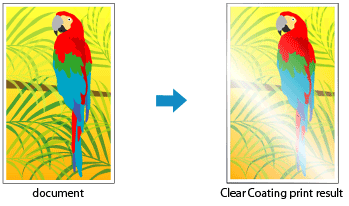
This section explains procedures for changing the clear coating settings.
Open the printer driver setup window
Select Advanced Settings
From the Main tab pull-down menu, select Advanced Settings.
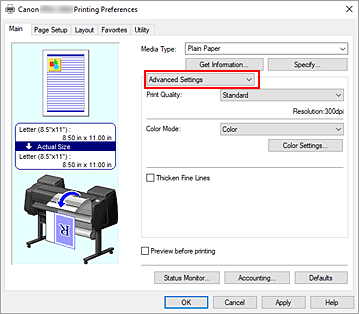
Select color mode
For Color Mode, select Color, and then click Color Settings....
The Color Settings dialog box appears.Set clear coating
Click the Clear Coating tab, select the Clear Coating item that matches your purpose (see below for the selections), and then click OK.
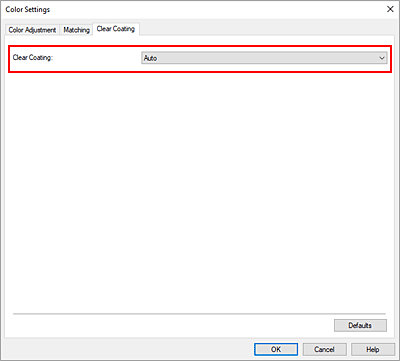
- Auto
-
The printer automatically sets the areas to be clear-coated and whether clear coating is to be executed.
It may be possible to reduce the ink consumption of the Chroma Optimizer (CO) ink or to accelerate the print speed. - Overall
-
The printer clear-coats the entire print area.
If selecting Auto produced unsatisfactory clear coating effects, selecting Overall may improve the results. - None
-
Printing will proceed without clear coating.
Compared to if clear coating is applied, the image quality may deteriorate, or the printed surface may be damaged.
 Important
Important- The selection of Overall or None may be disabled depending on the media type and the print quality.
For paper for which Overall or None can be used, select the paper you want to use from "Paper Information List" and check the information. - If Overall or None is selected and the media type is changed to one that cannot use Overall or None, the clear coating setting is changed to Auto.
- If you selected None in Clear Coating, Chroma Optimizer (CO) ink will not be used during printing, but it will be used during print head maintenance.
Complete the setup
Click OK on the Main tab.
When printing is executed, the clear coating effect that was set is added when the document is printed.
 Important
Important
- If Auto (Use Printer Settings) is selected for Media Type, the Clear Coating tab is not displayed, and clear coating occurs according to printer settings.
