Printing a Nozzle Check Pattern
The nozzle check function allows you to check whether the print head is working properly by printing a nozzle check pattern. Print the pattern if printing becomes faint, or if a specific color fails to print.
The procedure for printing a nozzle check pattern is as follows:
 Print Nozzle Check Pattern
Print Nozzle Check Pattern
Open the printer driver setup window
Load paper in the printer
Click Print Nozzle Check Pattern on the Maintenance tab
The Print Nozzle Check Pattern dialog box opens.
Select the paper source
Select the paper source from the displayed dialog box.
Print a nozzle check pattern
Make sure that the printer is on and click OK.
Printing of the nozzle check pattern begins.Click OK when the confirmation message appears.
Check the print result
Check the print results.
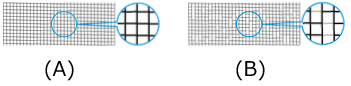
(A) As long as the horizontal lines are in line, and not missing, the nozzle is working normally.
(B) Where the horizontal lines are not in line or are missing, the color nozzle is blocked. Note
Note- From the nozzle check pattern printing results, if it becomes patchy or there are areas that cannot be printed, use Print Head Cleaning to clean the print heads.
Once cleaning is complete, print the nozzle check pattern again and check the results.
- From the nozzle check pattern printing results, if it becomes patchy or there are areas that cannot be printed, use Print Head Cleaning to clean the print heads.

