Dividing and Printing Posters
The tiling/poster printing function allows you to enlarge image data, divide it into several pages, and print these pages on separate sheets of paper. You can also paste the pages together to create a large print like a poster.

|

|
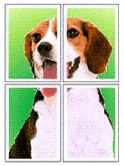
|
The procedure for dividing and printing posters is as follows:
Setting for Dividing and Printing Posters
Open the printer driver setup window
Select the print paper size
From the Page Size list on the Page Setup tab, select the size of the paper loaded in the printer.
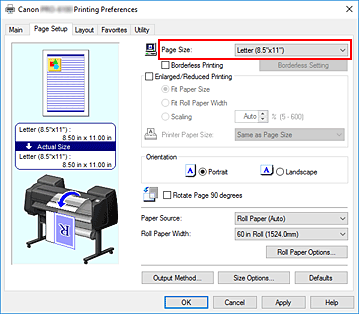
Set number of divisions
On the Layout tab, select the Page Layout check box, and from the pull-down menu, select Poster (1 x 2) or Poster (2 x 2).
The current settings are displayed in the settings preview on the left side of the window.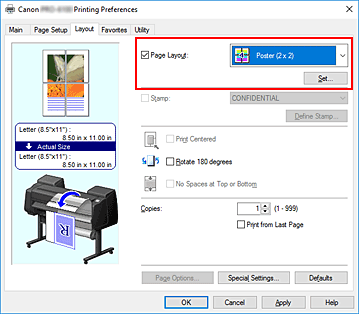
Complete the setup
Click OK on the Layout tab.
When you execute print, the document will be divided into several pages during printing. Important
Important- When there is a checkmark attached to Banner Printing on the Page Setup tab, Page Layout is grayed out and cannot be set.
Printing Only Specific Pages
If ink becomes faint or runs out during printing, you can reprint only the specific pages by following the procedure below:
Display Pages to Print dialog box
For Page Layout, click Set... to display the Pages to Print dialog box.
Set print range
Clear the check boxes of the pages you do not want to print.
In the setting view, the pages that you cleared are deleted and only the pages to be printed are displayed.
Check the pages to be printed, and then click OK.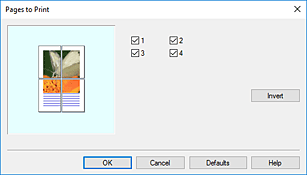
 Note
Note- In the setting view on the left side of the Pages to Print dialog box, you can also clear the display by clicking the pages you do not want to print.
To redisplay a cleared page, click that page again. - To switch the pages to display/hide, click Invert in the Pages to Print dialog box.
- In the setting view on the left side of the Pages to Print dialog box, you can also clear the display by clicking the pages you do not want to print.
Complete the setup
Click OK on the Layout tab.
When you print, only the specified pages are printed.
 Important
Important
- If you partition and print as a poster, the source document will be printed in enlarged form, so the print results may become rough.

