Printing to Oversized Paper Sizes
When printing a created document so that it fills the entire paper width, select a paper size from the Oversize list (sizes resulting from adding margins necessary for printer operation to the document sizes) so that all areas of the document are printed at their actual size.
A printout that has the same area as the document can be obtained by trimming the outer margins after printing.

|

|

|
The procedure for printing with oversize is as follows:
Open the printer driver setup window
Select the paper size
From the Page Size list on the Page Setup tab, select the same size as that of the document that was created with the application software.
Click Size Options...
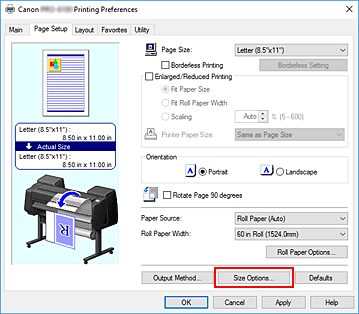
The Paper Size Options dialog box opens.
Select oversize
Select the Oversize check box, and click OK.
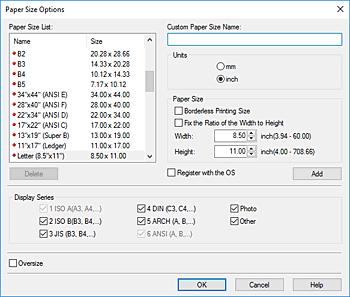
The current settings are displayed in the settings preview on the left side of the Page Setup tab.
Select the paper source
For Paper Source, select the setting that matches your purpose.
 Important
Important- The paper feed method will differ according to the paper or lower level (roll paper 2) settings, or roll unit option settings.
Select roll paper width
If you selected a roll paper for Paper Source, set Roll Paper Width to the width of the roll paper loaded in the printer.
Set the other items
Set the other items as necessary.
Complete the setup
Click OK.
When you print, the document is printed using oversize.
 Important
Important
- When printing to oversized paper sizes, use paper that has the following necessary margins added to the document size.
- Cut sheet: 6 mm or more added to width and 23 mm or more added to height of document size
- Roll paper: 6 mm or more added to width and 6 mm or more added to height of document size
 Note
Note
- An oversized paper size cannot be used for the largest paper size that can be loaded in the printer.
- To set an oversized paper size for a non-standard paper size, register the paper size in the Paper Size Options dialog box. An oversized paper size cannot be set for paper sizes that were set in the Custom Size Settings dialog box.

