Setting Accounting information
By setting accounting information, you add IDs to print jobs, and use the printer and cost management tool to tabulate print history information for any ID.
The procedure for setting accounting information is described below.
Select as described below:
- If you are using Windows 10 or Windows Server 2016, right-click the Start menu, and select Control Panel -> Hardware and Sound (Hardware) -> Devices and Printers.
The Devices and Printers window is displayed. - If you are using Windows 8.1, Windows 8, Windows Server 2012 R2, or Windows Server 2012, from the Desktop charms, select Settings -> Control Panel -> Hardware and Sound (Hardware) -> Devices and Printers.
The Devices and Printers window is displayed. - If you are using Windows 7 or Windows Server 2008 R2, select the Start menu -> Control Panel -> Hardware and Sound (Hardware) -> Devices and Printers.
The Devices and Printers window is displayed. - If you are using Windows Vista or Windows Server 2008, select the Start menu -> Control Panel -> Hardware and Sound -> Printers.
The Printers window is displayed.
- If you are using Windows 10 or Windows Server 2016, right-click the Start menu, and select Control Panel -> Hardware and Sound (Hardware) -> Devices and Printers.
Display setup window
Right-click the "Your model name" icon, and select Printer properties (in Windows 10, Windows 8.1, Windows 8, or Windows 7) or Properties (in Windows Vista).
The printer's Properties window appears.Click Accounting on the Device Settings tab
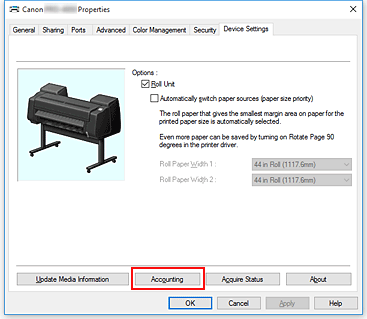
The Accounting dialog box opens.

If necessary, complete the following settings:
- Account ID
- Enter the account ID to be set. Enter the ID by using up to 20 alphanumeric characters (0 to 9, a to z, and A to Z).
- Prohibits Account ID changes
-
Prohibits changes to account IDs that have already been set.
Check this check box to prevent other users from changing IDs.
Apply the settings
Click OK.
The Device Settings tab is displayed again.
The settings are enabled hereafter.
 Note
Note
- Accounting can be set only by users with Administrator rights.
Users without Administrator rights may not be able to set Accounting information.

