Printing a Nozzle Check Pattern
The nozzle check function allows you to check whether the print head is working properly by printing a nozzle check pattern. Print the pattern if printing becomes faint, or if a specific color fails to print.
The procedure for printing a nozzle check pattern is as follows:
 Nozzle Check
Nozzle Check
Open the printer driver setup window
Click Nozzle Check on the Maintenance tab
The Nozzle Check dialog box opens.
Load paper in the printer
Select the paper feed position when the dialog box appears.
Print a nozzle check pattern
Make sure that the printer is on and click OK.
Printing of the nozzle check pattern begins.Click OK when the confirmation message appears.
The Pattern Check dialog box opens.Check the print result
Check the print results.
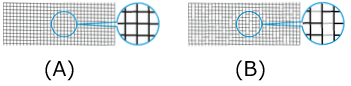
(A) As long as the horizontal lines are in line, and not missing, the nozzle is working normally.
(B) Where the horizontal lines are not in line or are missing, the color nozzle is blocked. Note
Note- Because CO is colorless, it is printed over a black ink pattern. Check whether the CO pattern contains horizontal streaks (A) in the dark gray area.
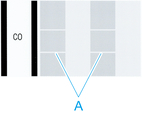
- From the nozzle check pattern printing results, if it becomes patchy or there are areas that cannot be printed, use Print Head Cleaning to clean the print heads.
Once cleaning is complete, print the nozzle check pattern again and check the results.
- Because CO is colorless, it is printed over a black ink pattern. Check whether the CO pattern contains horizontal streaks (A) in the dark gray area.

