Grayscale Printing

|

|

|
This section describes the procedure for printing a color document or monochrome photo in grayscale.
To print in grayscale, you can either use color ink for subtle color adjustments, or use only black or gray ink to print monochrome photos the way you want them.
When printing in grayscale using only black or gray ink, you cannot adjust grayscale color tones.
Grayscale Printing Using Color Ink
Open the printer driver setup window
Set black and white photo printing
Check the Black and White Photo Print check box on the Media/Quality tab.
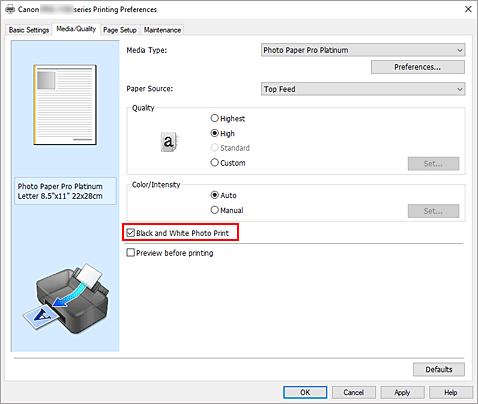
Complete the setup
Click OK.
When you perform print, the document is converted to grayscale data. It allows you to print the color document in monochrome.
 Important
Important
- When the Black and White Photo Print check box is checked, the printer driver processes image data as sRGB data. In this case, actual colors printed may differ from those in the original image data.
When using the grayscale printing function to print Adobe RGB data, convert the data to sRGB data using an application software.
Grayscale Printing Using Only Black and Gray Ink
To print in grayscale using only black and gray ink, you need to add Photo Paper (Grayscale Printing) or Fine Art Paper (Grayscale Print) as a new paper typeusing the Media Configuration Tool in advance, and update the printer driver's media information by selecting Update Media Information from the Maintenance tab.
Open the printer driver setup window
Select the media type
Select Photo Paper (Grayscale Printing) or Fine Art Paper (Grayscale Print) in Media Type in the Basic Settings tab.
Complete the setup
Click OK.
When you perform print, the document is converted to grayscale data. It allows you to print the color document in monochrome.
