Perform Long-form Printing
This section describes the procedure for printing on long sheets of paper that exceed 1.2 m.
Open the printer driver setup window
Select the media type
Select Photo Paper (Long-form Printing) or Fine Art Paper (Long-form Print) in Media Type in the Basic Settings tab.
Load long sheets of paper into the printer
 Note
Note- When loading long sheets of paper, depending on the weight of the paper, the leading edge may lift up, causing printing to be misaligned. Hold the paper by hand by the part protruding from the tray to prevent the leading edge of the paper from lifting up.
Select the paper size
Select Custom... for Page Size on the Page Setup tab.
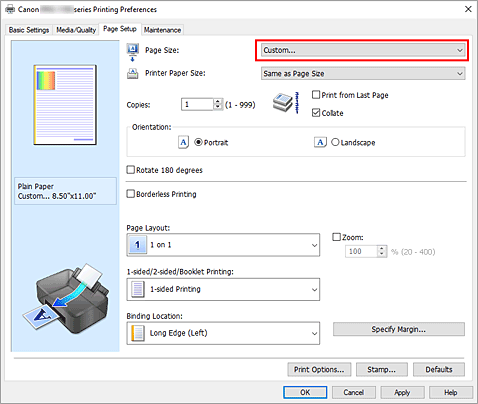
The Custom Paper Size dialog box opens.
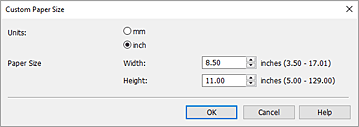
Set the custom paper size
Specify Units, and enter the Width and Height of the paper to be used. Then click OK.
Complete the setup
Click OK.
When you perform print, the data is printed with the specified paper size. Note
Note- When printing on long sheets of paper, hold the ejected paper by hand or use it in a place where the paper will not fall. If the paper falls, it may cause the print surface to get dirty or damaged. When holding the paper by hand, do not pull the paper forcefully during printing.
- When printing on long sheets of paper, if ink runs out during printing, printing will be interrupted, and the paper will be ejected. Before starting printing, make sure that there is enough ink remaining.
