Registering a Frequently Used Printing Profile
You can register the frequently used printing profile to Commonly Used Settings on the Quick Setup tab. Unnecessary printing profiles can be deleted at any time.
The procedure for registering a printing profile is as follows:
Registering a Printing Profile
Open the printer driver setup window
Set the necessary items
From Commonly Used Settings on the Quick Setup tab, select the printing profile to be used and if necessary, change the settings after Additional Features.
You can also register necessary items on the Main, Page Setup, and Clear Coating tabs.Click Save...
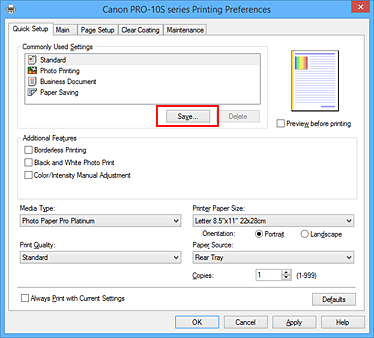
The Save Commonly Used Settings dialog box opens.
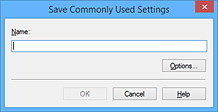
Save the settings
Enter a name in the Name field. If necessary, click Options..., set the items, and then click OK.
In the Save Commonly Used Settings dialog box, click OK to save the print settings and return to the Quick Setup tab.
The name and icon are displayed in Commonly Used Settings.
 Important
Important
- To save the page size, orientation, and number of copies that was set in each sheet, click Options..., and check each item.
 Note
Note
- When you re-install the printer driver or upgrade the printer driver version, the print settings that are already registered will be deleted from Commonly Used Settings.
Registered print settings cannot be saved and preserved. If a profile is deleted, register the print settings again.
Deleting Unnecessary Printing Profile
Select the printing profile to be deleted
Select the printing profile you want to delete from the Commonly Used Settings list on the Quick Setup tab.
Delete the printing profile
Click Delete. When the confirmation message appears, click OK.
The selected printing profile is deleted from the Commonly Used Settings list.
 Note
Note
- Printing profiles that are registered in the initial settings cannot be deleted.

