

You can look at the print results of pattern print and adjust the tone.
When you change the color balance, tone or intensity/contrast of a document, the pattern print function prints the adjustment results in a list, together with the adjustment values.
Described below is the procedure for adjusting the tone while looking at the pattern.
Open the printer driver setup window
Select the media type
Select the type of paper loaded in the printer from the Media Type list on the Main tab.
Set black and white photo printing
Check the Black and White Photo Print check box.
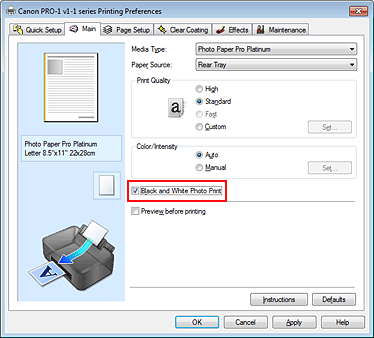
Select the manual color adjustment
Select Manual for Color/Intensity, and click Set....
The Manual Color Adjustment dialog box opens.
Selecting pattern print
On the Color Adjustment tab, select the Print a pattern for color adjustment check box, and click Pattern Print preferences....
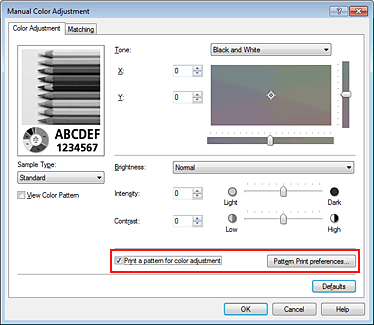
Setting pattern print
When the Pattern Print dialog box opens, set the following items, and then click OK.
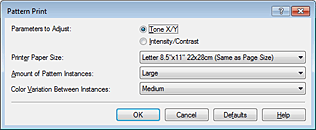
Select Tone X/Y.
 Important
Important
When the Black and White Photo Print check box on the Main tab is not selected, Tone X/Y cannot be set.
Select the paper size to be used for pattern printing.
 Note
Note
Depending on the paper size selected on the Page Setup tab, there may be sizes that cannot be selected.
Select Largest, Large, or Small to set the number of patterns to be printed.
 Note
Note
Largest and Large cannot be selected when certain paper sizes or output paper sizes are selected.
Set the amount of color change between neighboring patterns.
 Note
Note
Large is about double the size of Medium, and Small is about half the size of Medium.
Checking the print results of pattern print
On the Color Adjustment tab, select OK to close the Manual Color Adjustment dialog box.
On the Main tab, select OK, and then execute printing.
The printer then prints a pattern in which the tone that you set is the center value.
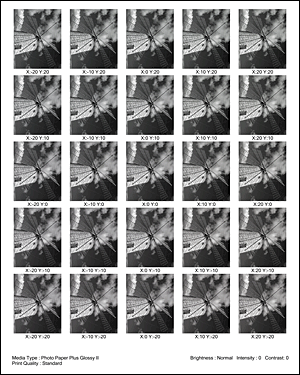
Adjusting the tone
Look at the print results and select the image that you like best.
Then enter the X and Y (monochrome adjustment) values indicated at the bottom of that image into the X and Y (monochrome adjustment) fields on the Color Adjustment tab.
Clear the Print a pattern for color adjustment check box, and click OK.
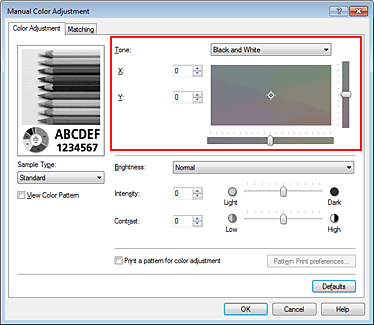
 Note
Note
You can also set monochromatic color tones by clicking the Quick Setup tab, and then choosing Color/Intensity Manual Adjustment under Additional Features.
Complete the setup
Click OK on the Main tab.
Then when you execute printing, the document is printed with the tone that was adjusted by the pattern print function.
 Important
Important
When Print a pattern for color adjustment is selected on the Color Adjustment tab, the following items are grayed out and cannot be set:
Preview before printing on the Main tab
Stapling Side and Specify Margin... on the Page Setup tab (When Duplex Printing is set, only Stapling Side can be set.)
You can print a pattern only if the Page Layout setting on the Page Setup tab is Normal-size or Borderless.
When the Black and White Photo Print check box on the Main tab is not selected, Tone, X and Y (monochrome adjustment) cannot be set.
Depending on your application software, this function may not be available.
Page top
|