

In this printer, there are two paper sources, a manual feed tray and a rear tray.
You can facilitate printing by selecting a paper source setting that matches your media type or purpose.
The procedure for setting paper source is as follows:
You can also set the paper source on the Quick Setup tab.
Open the printer driver setup window
Select the media type
Select the type of paper loaded in the printer from the Media Type list on the Main tab.
 Note
Note
When Other Glossy Paper (Wide Margins), Fine Art "Photo Rag", Fine Art "Museum Etching", Premium Fine Art Smooth, Other Fine Art Paper 1 or Other Fine Art Paper 2, or Canvas is selected for Media Type on the Main tab, click the Page Setup tab and select "XXX (Art Paper Margin 30)" or "XXX (Art Paper Margin 35)" from the Page Size list.
Select the paper source
From the Paper Source list, select the paper source that matches your purpose.
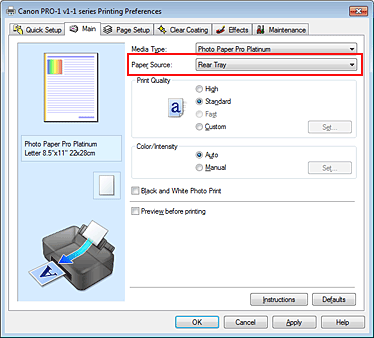
Paper is supplied from the manual feed tray in the back.
 Important
Important
When A5, B5, 4"x6" 10x15cm, 4"x8" 101.6x203.2mm, 5"x7" 13x18cm, L 89x127mm, 2L 127x178mm, Hagaki 100x148mm, Hagaki 2 200x148mm, or Wide 4"x7.1" 101.6x180.6mm is selected for Page Size on the Page Setup tab, paper cannot be supplied from the manual feed tray in the back.
When Plain Paper is selected for Media Type on the Main tab, paper cannot be supplied from the manual feed tray in the back.
Paper is fed from the rear tray.
 Important
Important
When 14"x17" 36x43cm is selected for Page Size on the Page Setup tab, paper cannot be supplied from the rear tray.
When Fine Art "Museum Etching", Premium Fine Art Smooth or Canvas is selected for Media Type on the Main tab, paper cannot be supplied from the rear tray.
Complete the setup
Click OK.
When you execute print, the printer uses the specified paper source to print the data.
Page top
|