

This section describes a simple procedure for specifying Quick Setup tab settings that allow you to perform printing suited to this printer.
For details about the Quick Setup tab, see "Quick Setup Tab."
Check that the printer is turned on
Load paper on the printer
Open the printer driver setup window
Select a frequently used profile
In Commonly Used Settings on the Quick Setup tab, select a printing profile suited for the purpose.
When you select a printing profile, the Additional Features, Media Type, and Printer Paper Size settings are automatically switched to the values that were preset.
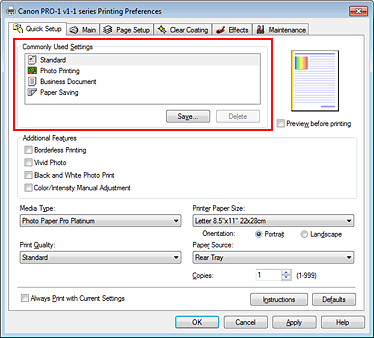
Select the print quality
For Print Quality, select High, Standard, or Fast according to your purpose.

 Important
Important
The print quality settings that can be selected may differ depending on a printing profile.
Select the paper source
Select Manual Feed or Rear Tray that matches your purpose for Paper Source.
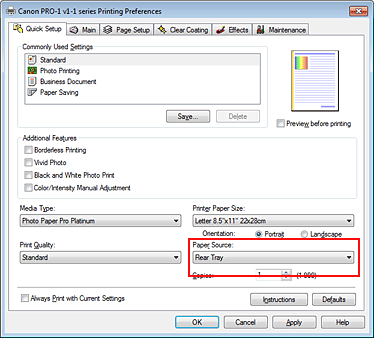
 Important
Important
The paper source settings that can be selected may differ depending on the paper type and size.
Complete the setup
Click OK.
When you execute print, the document is printed with settings that match your purpose.
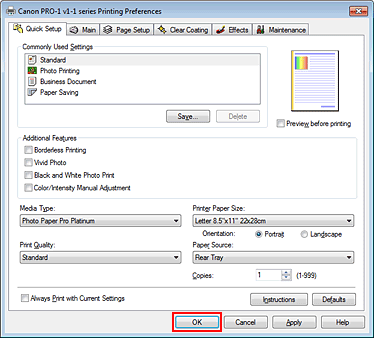
 Important
Important
When you select the Always Print with Current Settings check box, all settings specified on the Quick Setup, Main, Page Setup, Clear Coating, and Effects tabs are saved, and you can print with the same settings from the next time as well. (Effects tab cannot be used when the XPS printer driver is used.)
In the Commonly Used Settings window, click Save... to register the specified settings.
 Registering a Frequently Used Printing Profile.
Registering a Frequently Used Printing Profile.
Page top
|