

Print head alignment corrects the installation positions of the print head and improves deviated colors and lines.
This machine supports two head alignment methods: automatic head alignment and manual head alignment.
Normally, the machine is set for automatic head alignment.
If the printing results of automatic print head alignment are not satisfactory, perform manual head alignment.
The procedure for performing manual print head alignment is as follows:
 Note
Note
If the inner cover is open, close it.
The pattern is printed only in black and blue.
 Print Head Alignment
Print Head Alignment
Open the printer driver setup window
Click Custom Settings on the Maintenance tab
The Custom Settings dialog box opens.
Switch head alignment to manual
Check the Align heads manually check box.
 Note
Note
If the machine is off or if communication between the machine and the computer is disabled, an error message may appear because the computer cannot collect the machine status.
If this happens, click OK to display the most recent settings specified on your computer.
Apply the settings
Click OK and when the confirmation message appears, click OK.
Click Print Head Alignment on the Maintenance tab
The Start Print Head Alignment dialog box opens.
Load paper in the machine
Load three sheets of A4 size or Letter size plain paper into the cassette (lower).
Execute head alignment
Make sure that the machine is on and click Align Print Head.
Follow the instruction in the message.
Check the printed pattern
Enter the numbers of the patterns with the least amount of streaks in the associated boxes.
Even if the patterns with the least amount of streaks are clicked in the preview window, their numbers are automatically entered in the associated boxes.
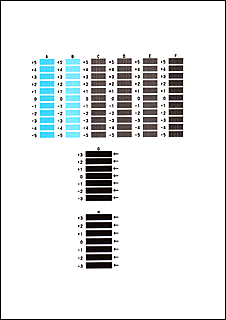
When you have entered all the necessary values, click OK.
 Note
Note
If it is difficult to pick the best pattern, pick the setting that produces the least noticeable vertical streaks.
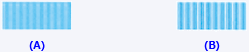
(A) Least noticeable vertical streaks
(B) Most noticeable vertical streaks
If it is difficult to pick the best pattern, pick the setting that produces the least noticeable horizontal streaks.

(A) Least noticeable horizontal streaks
(B) Most noticeable horizontal streaks
Confirm the displayed message and click OK
The second pattern is printed.
 Important
Important
Do not open the ink cover while printing is in progress.
Check the printed pattern
Enter the numbers of the patterns with the least amount of streaks in the associated boxes.
Even if the patterns with the least amount of streaks are clicked in the preview window, their numbers are automatically entered in the associated boxes.
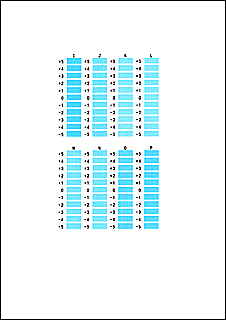
When you have entered all the necessary values, click OK.
 Note
Note
If it is difficult to pick the best pattern, pick the setting that produces the least noticeable vertical streaks.
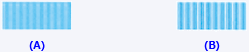
(A) Least noticeable vertical streaks
(B) Most noticeable vertical streaks
Confirm the displayed message and click OK
The third pattern is printed.
 Important
Important
Do not open the ink cover while printing is in progress.
Check the printed pattern
Enter the numbers of the patterns with the least noticeable horizontal stripes in the associated boxes.
Even if the patterns with the least noticeable horizontal stripes are clicked in the preview window, their numbers are automatically entered in the associated boxes.
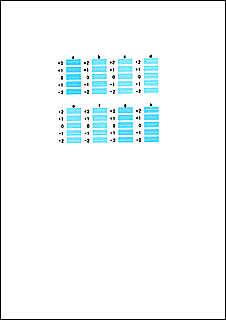
When you have entered all the necessary values, click OK.
 Note
Note
If it is difficult to pick the best pattern, pick the setting that produces the least noticeable horizontal stripes.
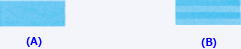
(A) Least noticeable horizontal stripes
(B) Most noticeable horizontal stripes
Click OK to adjust the head position.
 Note
Note
To print and check the current setting, open the Start Print Head Alignment dialog box, and click Print Alignment Value.
Page top
|