

You can dilute (brighten) or intensify (darken) the colors of the overall image data during printing.
The following sample shows the case when the intensity is increased so that all colors become more intense when the image data is printed.

|

|
|
No adjustment |
Higher intensity |
The procedure for adjusting intensity is as follows:
You can also set intensity on the Quick Setup tab by choosing Photo Printing under Commonly Used Settings, and then choosing Color/Intensity Manual Adjustment under Additional Features.
Open the printer driver setup window
Select the manual color adjustment
On the Main tab, select Manual for Color/Intensity, and click Set....

The Manual Color Adjustment dialog box opens.
Adjust intensity
Moving the Intensity slider to the right intensifies (darkens) the colors, and moving the slider to the left dilutes (brightens) the colors.
You can also directly enter a value linked to the slider.
Enter a value in the range from -50 to 50.
The current settings are displayed in the settings preview on the left side of the printer driver.
After adjusting each color, click OK.
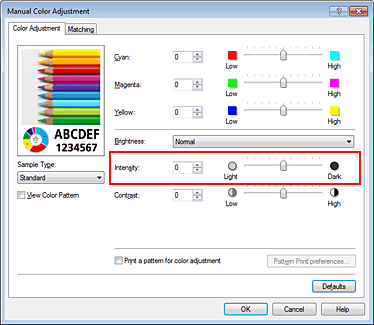
 Important
Important
Adjust the slider gradually.
Complete the setup
Click OK on the Main tab.
When you execute print, the image data is printed with the adjusted intensity.
Page top
|