Booklet Printing
The booklet printing function allows you to print data for a booklet. Data is printed on both sides of the paper. This type of printing ensures that pages can be collated properly, in page number order, when the printed sheets are folded and stapled at the center.
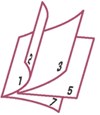
The procedure for performing booklet printing is as follows:
Open the printer driver setup window
Set booklet printing
Select Booklet from the Page Layout list on the Page Setup tab.
The current settings are displayed in the settings preview on the left side of the window.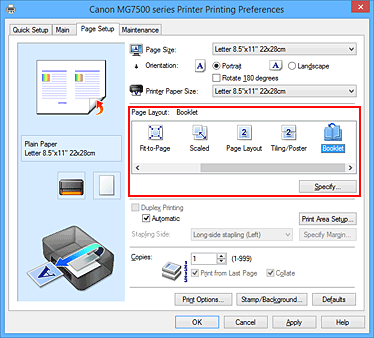
Select the print paper size
Select the size of the paper loaded in the printer from the Printer Paper Size list.
Set the margin for stapling and the margin width
Click Specify... and specify the following settings in the Booklet Printing dialog box, and then click OK.
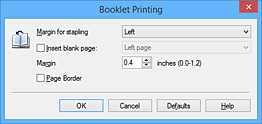
- Margin for stapling
- Select which side should the stapling margin be on when the booklet is completed.
- Insert blank page
- To leave one side of a sheet blank, check the check box, and select the page to be left blank.
- Margin
- Enter the margin width. The specified width from the center of the sheet becomes the margin width for one page.
- Page Border
- To print a page border around each document page, check the check box.
Complete the setup
Click OK on the Page Setup tab.
When you execute print, the document is automatically printed first on one side of a sheet of paper and then on the opposite side.
When the printing is complete, fold the paper at the center of the margin and make a booklet.
 Important
Important
- Booklet cannot be selected when a media type other than Plain Paper, Hagaki A, or Hagaki is selected for Media Type on the Main tab.
 Note
Note
- The stamp and background are not printed on the inserted blank sheets with the Insert blank page function of booklet printing.

