Printing with Easy Setup
This section describes the simple procedure for setting the Quick Setup tab so that you can carry out appropriate printing on this printer.
Load paper on the printer
Open the printer driver setup window
Select a frequently used profile
In Commonly Used Settings on the Quick Setup tab, select a printing profile suited for the purpose.
When you select a printing profile, the Additional Features, Media Type, and Printer Paper Size settings are automatically switched to the values that were preset.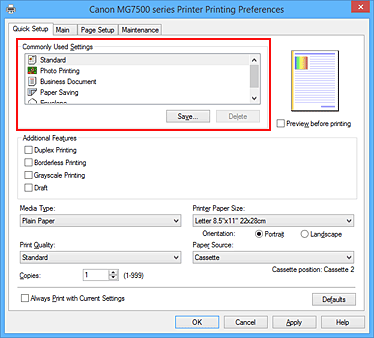
Select the print quality
For Print Quality, select High, Standard, or Draft according to your purpose.
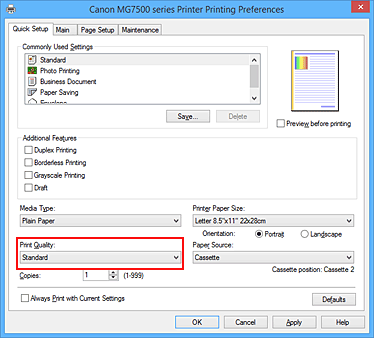
 Important
Important- The print quality settings that can be selected may differ depending on a printing profile.
Check the paper source
Check that Paper Source is set to Cassette.
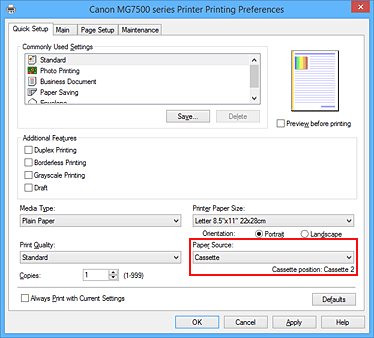
 Important
Important- The paper size determines whether the cassette 1 or cassette 2 is used. The cassette to be used is displayed below Paper Source.
Complete the setup
Click OK.
When you execute print, the document is printed with settings that match your purpose.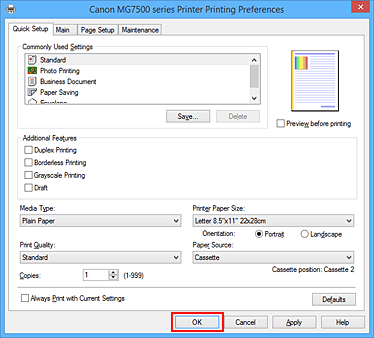
 Important
Important
- When you select the Always Print with Current Settings check box, all settings specified on the Quick Setup, Main, and Page Setup tabs are saved, and you can print with the same settings from the next time as well.
- In the Commonly Used Settings window, click Save... to register the specified settings.
 Note
Note
- If the paper settings on the printer driver differ from the cassette paper information registered on the printer, an error may occur. For instructions on what to do if an error occurs, see "Paper setting for Printing."
For details about the cassette paper information to be registered on the printer, see the following:


