Aligning the Print Head Position
Print head alignment corrects the installation positions of the print head and improves deviated colors and lines.
This printer supports two head alignment methods: automatic head alignment and manual head alignment.
The procedure for performing manual print head alignment is as follows:
 Print Head Alignment
Print Head Alignment
Open the printer driver setup window
Click Custom Settings on the Maintenance tab
The Custom Settings dialog box opens.
Switch head alignment to manual
Check the Align heads manually check box.
Apply the settings
Click OK and when the confirmation message appears, click OK.
Click Print Head Alignment on the Maintenance tab
The Start Print Head Alignment dialog box opens.
Load paper in the printer
Load two sheets of A4 size or Letter size plain paper into the cassette.
 Note
Note- If the cassette paper information registered on the printer is not set to A4 size and plain paper, an error may occur. For instructions on what to do if an error occurs, see "Paper Settings."
For details about the cassette paper information to be registered on the printer, see the following:
- If the cassette paper information registered on the printer is not set to A4 size and plain paper, an error may occur. For instructions on what to do if an error occurs, see "Paper Settings."
Execute head alignment
Make sure that the printer is on and click Align Print Head.
Follow the instruction in the message. Important
Important- Do not open the operation panel while printing is in progress.
Check the printed pattern
Enter the numbers of the patterns with the least noticeable streaks in the associated boxes.
Even if the patterns with the least noticeable streaks are clicked in the preview window, their numbers are automatically entered in the associated boxes.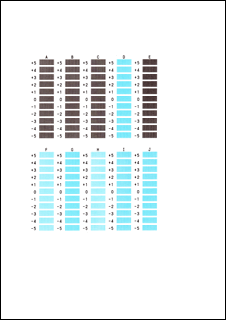
When you have entered all the necessary values, click OK.
 Note
Note- If it is difficult to pick the best pattern, pick the setting that produces the least noticeable vertical streaks.
(A) Least noticeable vertical streaks
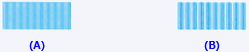
(B) Most noticeable vertical streaks
- If it is difficult to pick the best pattern, pick the setting that produces the least noticeable vertical streaks.
Confirm the displayed message and click OK
The second pattern is printed.
 Important
Important- Do not open the operation panel while printing is in progress.
Check the printed pattern
Enter the numbers of the patterns with the least noticeable stripes or streaks in the associated boxes.
Even if the patterns with the least noticeable stripes or streaks are clicked in the preview window, their numbers are automatically entered in the associated boxes.
When you have entered all the necessary values, click OK.
 Note
Note- If it is difficult to pick the best pattern, pick the setting that produces the least noticeable horizontal stripes.
(A) Least noticeable horizontal stripes
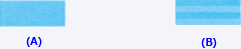
(B) Most noticeable horizontal stripes - If it is difficult to pick the best pattern, pick the setting that produces the least noticeable horizontal streaks.
(A) Least noticeable horizontal streaks

(B) Most noticeable horizontal streaks
- If it is difficult to pick the best pattern, pick the setting that produces the least noticeable horizontal stripes.
 Note
Note
- To print and check the current setting, open the Start Print Head Alignment dialog box, and click Print Alignment Value.

