Printing with Easy Setup
This section describes the simple procedure for setting the Quick Setup tab so that you can carry out appropriate printing on this printer.
Printing with Easy Setup
Load paper on the printer
Open the printer driver setup window
Select a frequently used profile
In Commonly Used Settings on the Quick Setup tab, select a printing profile suited for the purpose.
When you select a printing profile, the Additional Features, Media Type, and Printer Paper Size settings are automatically switched to the values that were preset.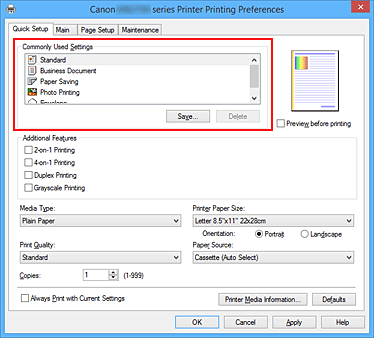
Select the print quality
For Print Quality, select High or Standard according to your purpose.
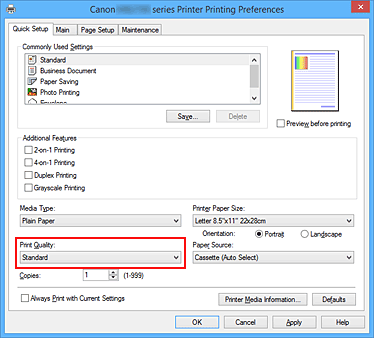
 Important
Important- The print quality settings that can be selected may differ depending on a printing profile.
Select the paper source
Select Cassette (Auto Select), Cassette 1, or Cassette 2 that matches your purpose for Paper Source.
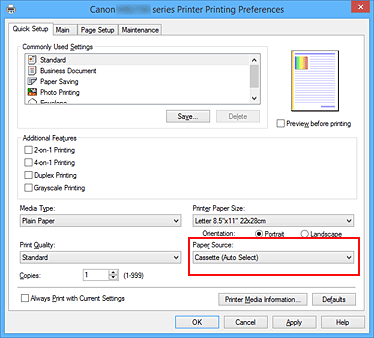
 Important
Important- The paper source settings that can be selected may differ depending on the paper type and size.
Complete the setup
Click OK.
When you execute print, the document is printed with settings that match your purpose.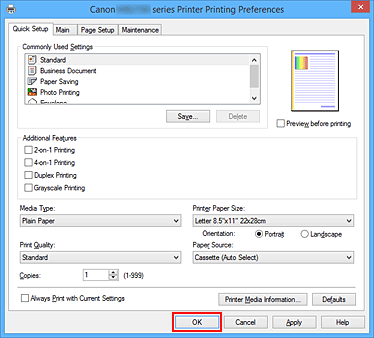
 Important
Important
- When you select the Always Print with Current Settings check box, all settings specified on the Quick Setup, Main, and Page Setup tabs are saved, and you can print with the same settings from the next time as well.
- In the Commonly Used Settings window, click Save... to register the specified settings.
 Note
Note
- If the paper settings on the printer driver differ from the cassette paper information registered on the printer, an error may occur. For instructions on what to do if an error occurs, see "Paper Settings."
To check the current printer settings or to apply the printer settings to the printer driver, click Printer Media Information... from the Quick Setup tab, and specify the settings in the dialog box that appears.
For details about the cassette paper information to be registered on the printer, see the following:
Checking Printer Settings and Applying Settings to Printer Driver
Open printer driver setup window
Click Printer Media Information... on Quick Setup tab
The Printer Media Information dialog box appears.Select Paper Source
From Paper Source, check the setting or select a new paper source.
The current printer settings appear in Media Type and Page Size.Apply settings
To apply the printer settings to the printer driver, click Set.
 Note
Note- If the media type on the printer is set to Hagaki, Ink Jet Hagaki, or Hagaki K or if the output paper size on the printer is set to 2L/5"x7"(13x18), click Set to display the dialog box.
Select the media type and paper size that matches your purpose, and then click OK. - If the media type and the output paper size are not set on the printer, Set will be grayed out and cannot be clicked.
- If communication with the printer is disabled, the Printer Media Information... does not appear or printer media information from the printer cannot be obtained.
- If the media type on the printer is set to Hagaki, Ink Jet Hagaki, or Hagaki K or if the output paper size on the printer is set to 2L/5"x7"(13x18), click Set to display the dialog box.


