Duplex Printing
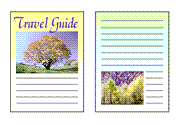
|

|
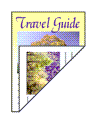
|
You can also set duplex printing in the Basic Settings tab.
Performing Automatic Duplex Printing
You can perform the duplex printing without having to turn over the paper.
Open the printer driver setup window
Set automatic duplex printing
Select 2-sided Printing for 1-sided/2-sided/Booklet Printing on the Page Setup tab. Confirm that Automatic is checked.
Select the layout
Select the layout you want to use from the Page Layout list.
Specify the side to be stapled
The best Binding Location is selected automatically from the Orientation and Page Layout settings. To change the setting, select another stapling side from the Binding Location list.
Set the margin width
If necessary, click Specify Margin... and set the margin width, and then click OK.
Complete the setup
Click OK on the Page Setup tab.
When you perform print, duplex printing will be started.
Performing Duplex Printing Manually
You can perform the duplex printing manually.
Open the printer driver setup window
Set duplex printing
Select 2-sided Printing from 1-sided/2-sided/Booklet Printing on the Page Setup tab. Uncheck the Automatic check box.
Select the layout
Select the layout you want to use from the Page Layout list.
Specify the side to be stapled
The best Binding Location is selected automatically from the Orientation and Page Layout settings. To change the setting, select another stapling side from the Binding Location list.
Set the margin width
If necessary, click Specify Margin... and set the margin width, and then click OK.
Complete the setup
Click OK on the Page Setup tab.
When you perform print, the document is first printed on one side of a sheet of paper. After one side is printed, reload the paper correctly according to the message.
Then tap Start print on the printer operation panel to print the opposite side.
 Important
Important
- Automatic duplex printing can be performed only when one of the following paper sizes is selected from Page Size on the Page Setup tab.
- Letter 8.5"x11" 22x28cm, A4
- After printing the front page, there is an ink drying wait time before starting to print the back page (Operation stops temporarily). Do not touch the paper during this time. You can change the ink drying wait time at Custom Settings in the Canon IJ Printer Assistant Tool.

