Setting the Print Quality Level
Selects your desired printing quality.
Open the printer driver setup window
Select the print quality
On the Main tab, select High, Standard, or Economy for Print Quality.
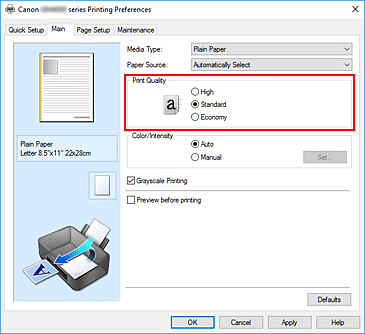
 Note
Note- Selecting Economy reduces black ink consumption. This means that you can print more than if you have Standard selected.
When performing color printing or color copying, ink consumption for the black areas is reduced. However, for the color areas, the same amount of ink is consumed as the Standard setting.
For details on Economy Mode, see "Economy Mode."
- Selecting Economy reduces black ink consumption. This means that you can print more than if you have Standard selected.
Complete the setup
Click OK on the Main tab.
When you perform print, the image data is printed with the selected print quality level.
 Important
Important
- Certain print quality levels cannot be selected depending on the settings of Media Type.

