Adjusting Intensity/Contrast Using Sample Patterns (Printer Driver)
You can look at the print results of pattern print and adjust the intensity/contrast.
When you change the color balance or intensity/contrast of a document, the pattern print function prints the adjustment results in a list, together with the adjustment values.
Open the printer driver setup window
Select the manual color adjustment
On the Main tab, select Manual for Color/Intensity, and click Set....
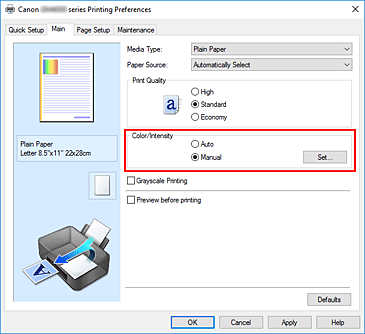
The Manual Color Adjustment dialog box opens.
Selecting pattern print
On the Color Adjustment tab, select the Print a pattern for color adjustment check box, and click Pattern Print preferences....
Setting pattern print
When the Pattern Print dialog box opens, set the following items, and then click OK.
- Parameters to Adjust
- Select Intensity/Contrast.
- Printer Paper Size
-
Select the paper size to be used for pattern printing.
 Note
Note- Depending on the paper size selected on the Page Setup tab, there may be sizes that cannot be selected.
- Amount of Pattern Instances
-
Select Largest, Large, or Small to set the number of patterns to be printed.
 Note
Note- Largest and Large cannot be selected when certain paper sizes or output paper sizes are selected.
- Color Variation Between Instances
-
Set the amount of color change between neighboring patterns.
 Note
Note- Large is about double the size of Medium, and Small is about half the size of Medium.
Checking the print results of pattern print
On the Color Adjustment tab, select OK to close the Manual Color Adjustment dialog box.
On the Main tab, select OK, and then perform printing. The printer then prints a pattern in which the intensity/contrast that you set is the center value.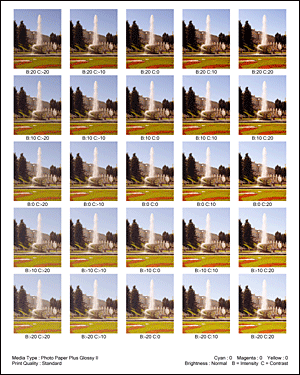
Adjusting the intensity/contrast
Look at the print results and select the image that you like best. Then enter the intensity/contrast numbers indicated at the bottom of that image into the Intensity and Contrast fields on the Color Adjustment tab.
Clear the Print a pattern for color adjustment check box, and click OK.Complete the setup
Click OK on the Main tab.
Then when you perform printing, the document is printed with the intensity/contrast that was adjusted by the pattern print function.
 Important
Important
- When Print a pattern for color adjustment is selected on the Color Adjustment tab, the following items are grayed out and cannot be set:
- Preview before printing on the Main tab
- Stapling Side and Specify Margin... on the Page Setup tab (When Duplex Printing is set, only Stapling Side can be set.)
- You can print a pattern only if Normal-size is selected for Page Layout on the Page Setup tab.
- Depending on your application software, this function may not be available.

