Setting the Print Quality Level
Selects your desired printing quality.
Open the printer driver setup window
Select the print quality
On the Main tab, select High, Standard, or Economy for Print Quality.
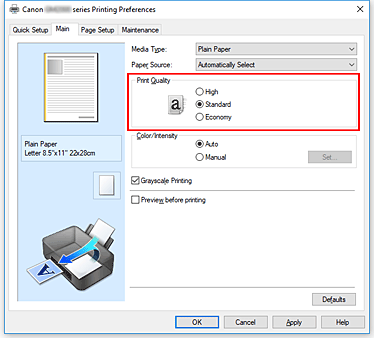
 Note
Note- Selecting Economy reduces black ink consumption. This means that you can print more than if you have Standard selected.
The Economy setting does not affect the amount of color ink consumed. Economy and Standard will consume the same amount of color ink.
For details on Economy Mode, see "Economy Mode."
- Selecting Economy reduces black ink consumption. This means that you can print more than if you have Standard selected.
Complete the setup
Click OK on the Main tab.
When you execute print, the image data is printed with the selected print quality level.
 Important
Important
- Certain print quality levels cannot be selected depending on the settings of Media Type.

