Perform Color Printing Using the FINE Cartridge (Sold Separately)
This printer is a monochrome inkjet printer. You can print in color by installing a FINE cartridge. For instructions on how to install the FINE cartridge, see "Installing a FINE Cartridge."
 Important
Important
- To maintain optimal printing quality, use a FINE cartridge within six months of first use. Once the cartridge is empty, replace it with the contact protector or a new FINE cartridge.
Load paper in printer
Enable Color Printing
Uncheck Grayscale Printing.
Change the print settings as required
You can also select from a list of predefined settings from the Commonly Used Settings list.
When you select a predefined print setting, the settings for Additional Features, Media Type, and Printer Paper Size are set automatically.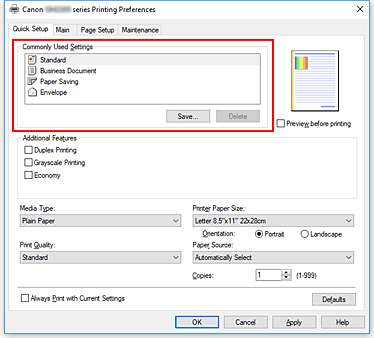
Select print quality
Select from High, Standard, or Economy.
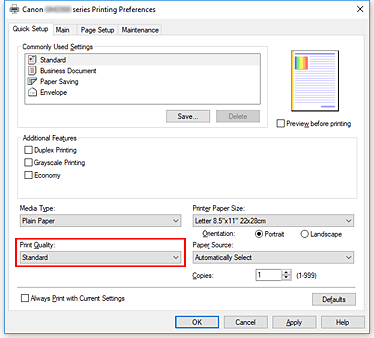
 Important
Important- Some options may not be available depending on the print settings.
 Note
Note- Selecting Economy reduces black ink consumption. This means that you can print more than if you have Standard selected.
The Economy setting does not affect the amount of color ink consumed. Economy and Standard will consume the same amount of color ink.
For details on Economy Mode, see "Economy Mode."
Select paper source
Select from Automatically Select, Rear Tray, or Cassette.
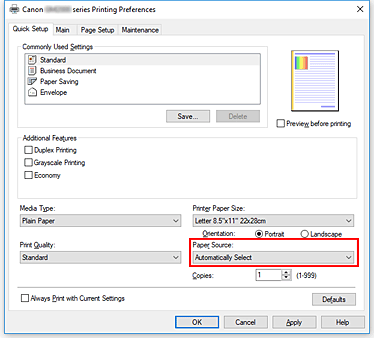
 Important
Important- Some options may not be available depending on the paper type and size.
Click OK
The printer will now print using these settings.
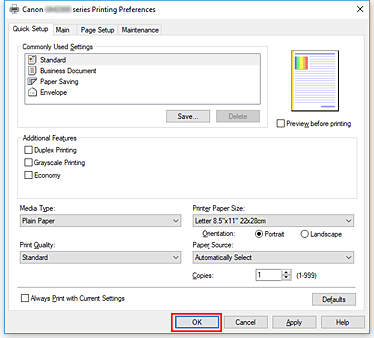
 Important
Important
- To use the current Quick Setup, Main, and Page Setup tab settings the next time you print, select Always Print with Current Settings.
- To save the current settings as a new preset, click Save... under Commonly Used Settings.

