Basic Printing Setup
This section describes settings on the Quick Setup tab used for basic printing.
Load paper in printer
Select frequently used settings
On the Quick Setup tab, use Commonly Used Settings to select from predefined print settings.
When you select a print setting, the settings for Additional Features, Media Type, and Printer Paper Size automatically switch to the predefined values.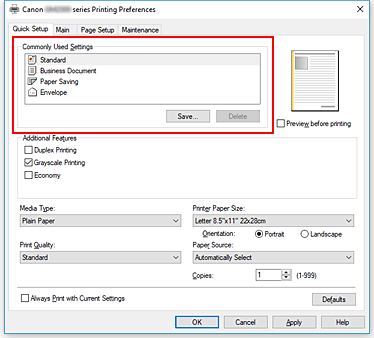
 Important
Important- When the Grayscale Printing check box is checked, the printer driver processes image data as sRGB data. In this case, actual colors printed may differ from those in the original image data.
When using the grayscale printing function to print Adobe RGB data, convert the data to sRGB data using an application software.
 Note
Note- If you have a FINE cartridge (sold separately) installed, the printer may print using color ink even if you have selected Grayscale Printing.
- When the Grayscale Printing check box is checked, the printer driver processes image data as sRGB data. In this case, actual colors printed may differ from those in the original image data.
Select print quality
For Print Quality, select from High, Standard, or Economy.
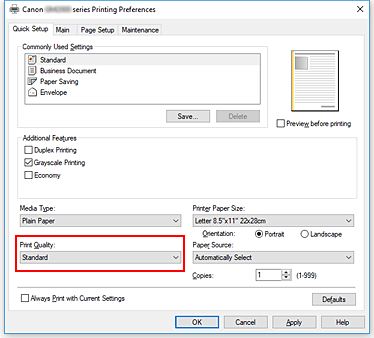
 Important
Important- The print quality selections will differ depending on which print setting you select.
 Note
Note- Selecting Economy in Print Quality reduces black ink consumption. This means that you can print more than if you have Standard selected.
The Economy setting does not affect the amount of color ink consumed. Economy and Standard will consume the same amount of color ink.
For details on Economy Mode, see "Economy Mode."
Select paper source
For Paper Source, select Automatically Select, Rear Tray, or Cassette, whichever matches your purpose.
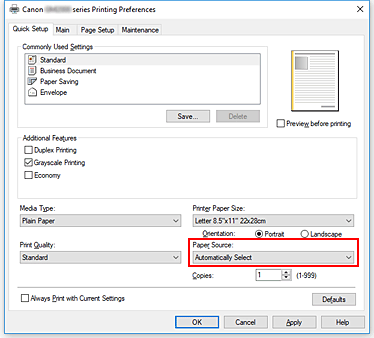
 Important
Important- The paper source settings that can be selected may differ depending on the paper type and size.
Click OK
The printer will now print using these settings.
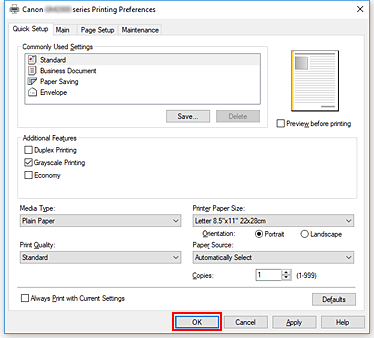
 Important
Important
- When you select Always Print with Current Settings, the settings on the Quick Setup, Main, and Page Setup tabs are saved, and those settings are used in subsequent printings.
- To register the current settings as a new preset, click Save... under Commonly Used Settings.


