Adjusting Print Head Position Manually
Print Head Alignment corrects the installation positions of the print head and improves misalignment of colors and lines.
This printer supports two head alignment methods: automatic head alignment and manual head alignment. Normally, the printer is set for automatic head alignment.
If the printing results of automatic Print Head Alignment are not satisfactory, perform manual head alignment.
The procedure for performing manual Print Head Alignment is as follows:
 Print Head Alignment
Print Head Alignment
Check that the printer power is on, and then click Custom Settings
The Custom Settings dialog box opens.
 Note
Note- If the printer is off or if communication between the printer and the computer is disabled, an error message may appear because the computer cannot collect the printer status.
If this happens, click OK to display the most recent settings specified on your computer.
- If the printer is off or if communication between the printer and the computer is disabled, an error message may appear because the computer cannot collect the printer status.
Switch head alignment to manual
Check the Align heads manually check box.
Apply the settings
Click OK and when the confirmation message appears, click OK.
Click Print Head Alignment
The Print Head Alignment dialog box opens.
Load paper in printer
In the cassette, load two sheets of plain A4-sized or Letter-sized paper.
Execute head alignment
Click Start.
Follow the instruction in the message. Important
Important- Do not open the top cover while printing is in progress; otherwise, printing will stop.
- Do not attach or remove the print head while printing. The content displayed in the printing results and in IJ Printer Assistant Tool may differ.
Check printed pattern
In each entry field, enter the number of the pattern with the least prominent streaks from among the printed patterns.
You can also enter numbers into the entry fields automatically by clicking relevant pattern in the preview.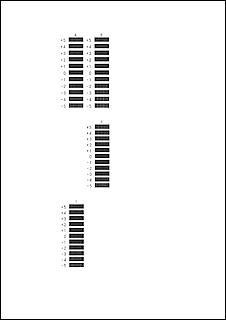
After completing the entries, click OK.
 Note
Note- If the patterns are not uniform, select the pattern with the least prominent vertical streaks.
(A) Less prominent vertical streaks
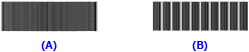
(B) More prominent vertical streaks
- If the patterns are not uniform, select the pattern with the least prominent vertical streaks.
Check the displayed message and click OK
The second pattern is printed.
 Important
Important- Do not open the top cover while printing is in progress; otherwise, printing will stop.
- Do not attach or remove the print head while printing. The content displayed in the printing results and in IJ Printer Assistant Tool may differ.
Check printed patterns
In each entry field, enter the number of the pattern with the least prominent stripes from among the printed patterns.
You can also enter numbers into the entry fields automatically by clicking relevant pattern in the preview.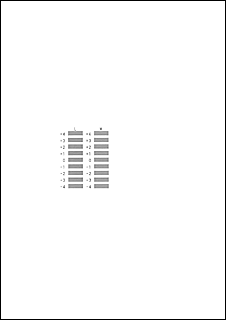
After completing the entries, click OK.
 Note
Note- If the patterns are not uniform, select the pattern with the least prominent horizontal stripes.
(A) Less prominent horizontal stripes
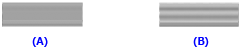
(B) More prominent horizontal stripes
- If the patterns are not uniform, select the pattern with the least prominent horizontal stripes.
Complete head position adjustment
Click OK.
The adjustment of the head position is complete.
 Note
Note
- To print and check the current setting, open the Print Head Alignment dialog box, and click Print Alignment Value.


