Scaled Printing
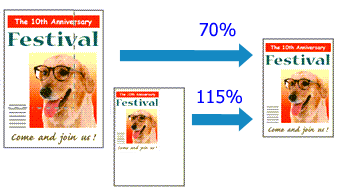
Open the printer driver setup window
Set scaled printing
Select Scaled from the Page Layout list on the Page Setup tab.
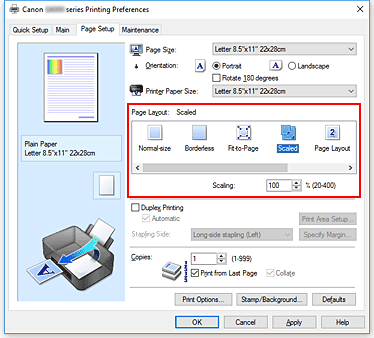
Select the paper size of the document
Using Page Size, select the page size that is set with your application software.
Set the scaling rate by using one of the following methods:
Select a Printer Paper Size
When the printer paper size is smaller than the Page Size, the page image will be reduced. When the printer paper size is larger than the Page Size, the page image will be enlarged.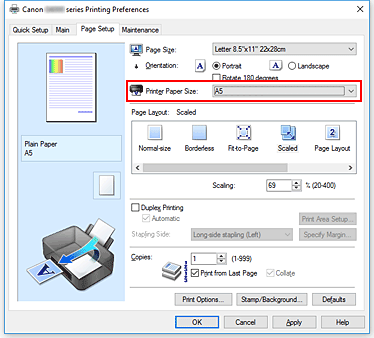
Specify a scaling factor
Directly type in a value into the Scaling box.The current settings are displayed in the settings preview on the left side of the printer driver.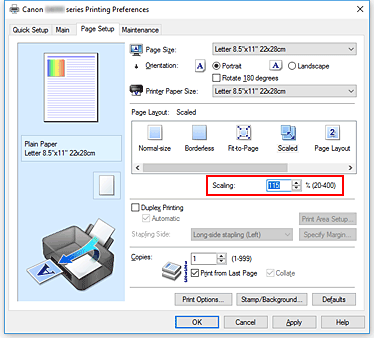
Click OK
When you execute print, the document will be printed with the specified scale.
 Important
Important
- When the application software which you used to create the original has the scaled printing function, configure the settings on your application software. You do not need to configure the same setting in the printer driver.
 Note
Note
- Selecting Scaled changes the printable area of the document.

