Setting Paper Dimensions (Custom Size)
You can specify the height and width of paper when its size cannot be selected from the Page Size. Such a paper size is called "custom size."
You can also set a custom size in Printer Paper Size on the Quick Setup tab.
Open the printer driver setup window
Select the paper size
Select Custom... for Page Size on the Page Setup tab.
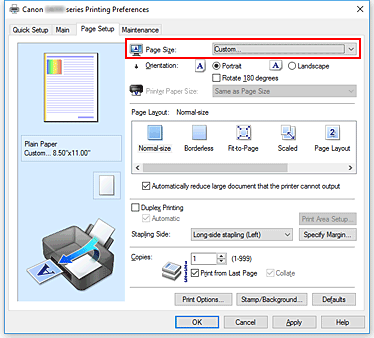
The Custom Paper Size dialog box opens.
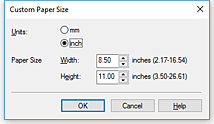
Set the custom paper size
Specify Units, and enter the Width and Height of the paper to be used. Then click OK.
Complete the setup
Click OK on the Page Setup tab.
When you execute print, the data is printed with the specified paper size.
 Note
Note
- If the application software that created the document has a function for specifying height and width values, use the application software to set the values. If the application software does not have such a function or if the document does not print correctly, perform the above procedure from the printer driver to set the values.
- Printing may be disabled depending on the size of the specified user-defined media.
For information about printable sizes for user-defined media, see "Supported Media Types." - If the paper settings in the printer driver differ from the paper information registered on the printer, an error may occur. For instructions on what to do if an error occurs, see "Paper Settings."
To check the current printer settings or to apply the printer settings to the printer driver, click Printer Media Information... from the Quick Setup tab, and specify the settings in the dialog box that appears.
For details about the paper information to be registered on the printer, see the following:

