Switching the Paper Source to Match the Purpose
In this printer, there are two paper sources, a rear tray and a cassette.
You can facilitate printing by selecting a paper source setting that matches your print conditions or purpose.
The procedure for setting paper source is as follows:
You can also set the paper source on the Quick Setup tab.
Open the printer driver setup window
Select the media type
Select the type of paper loaded in the printer from the Media Type list on the Main tab.
Select the paper source
From the Paper Source list on the Main tab, select the paper source that matches your purpose.
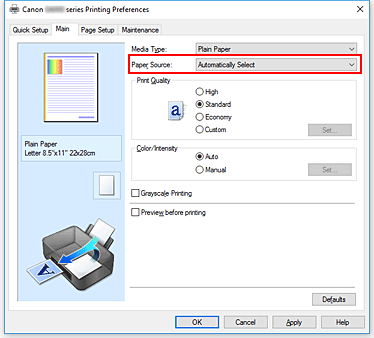
- Automatically Select
- Based on the paper settings in the printer driver and the paper information registered on the printer, the printer automatically determines the paper source and feeds paper.
- Rear Tray
- Paper is always fed from the rear tray.
- Cassette
-
Paper is always fed from the cassette.
 Important
Important- Plain paper that is not Letter 8.5"x11" 22x28cm, A5, A4, or B5 and paper types other than plain paper cannot be fed from the cassette.
Click OK
When you execute print, the printer uses the specified paper source to print the data.
 Note
Note- If the paper settings in the printer driver differ from the paper information registered on the printer, an error may occur. For instructions on what to do if an error occurs, see "Paper Settings."
To check the current printer settings or to apply the printer settings to the printer driver, click Printer Media Information... from the Quick Setup tab, and specify the settings in the dialog box that appears.
For details about the paper information to be registered on the printer, see the following:
- If the paper settings in the printer driver differ from the paper information registered on the printer, an error may occur. For instructions on what to do if an error occurs, see "Paper Settings."

