Canon IJ Status Monitor Description
The Canon IJ Status Monitor displays the printer status and the printing progress. The printer status is shown by the icons and messages in the status monitor.
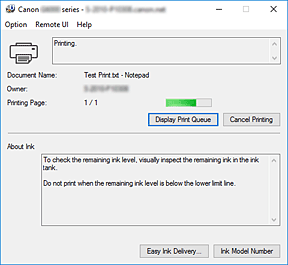
Features of the Canon IJ Status Monitor
The Canon IJ Status Monitor has the following functions:
-
- Onscreen display of printer status
-
The status monitor displays the printer status in real-time.
You can check the progress of each document to be printed (print job). - Display of error content and correction procedure
-
The status monitor displays information on any errors that occur on the printer.
You can then immediately check what sort of action to perform.
Overview of the Canon IJ Status Monitor
The Canon IJ Status Monitor uses messages to display the printer status and the ink status.
During printing, you can check information about the document being printed and the print progress.
If an error occurs, the status monitor displays the error content and instructions on how to correct the error. Follow the message instructions.
-
- Printer
-
Canon IJ Status Monitor shows an icon when a warning or error occurs to the printer.
 : There is a warning.
: There is a warning.
 : There has been an operator error.
: There has been an operator error.
 : There is a notice about something other than a warning or an error.
: There is a notice about something other than a warning or an error.
 : There has been an error which requires a service.
: There has been an error which requires a service.
- Document Name
- Name of the document being printed.
- Owner
- Owner's name of the document being printed.
- Printing Page
- Page number of current page and the total page count.
- Display Print Queue
- The print queue, which controls the current document and documents waiting to be printed.
- Cancel Printing
- Cancels printing.
- About Ink
-
Displays messages about ink.
- Ink Model Number
- You can look up the correct ink model number for your printer.
- Option Menu
-
If a printer message appears, select Enable Status Monitor to start the Canon IJ Status Monitor.
Select Enable Status Monitor to use the following commands:- Always Display Current Job
- Displays the Canon IJ Status Monitor whenever a document is being printed.
- Always Display on Top
- Displays the Canon IJ Status Monitor in front of other windows.
- Display Guide Message
-
Displays guide messages for complicated paper setting operations.
- Envelope Printing
-
Displays a guide message when envelope printing starts.
To hide this guide message, select the Do not show this message again check box.
To display the guide message again, open the Option menu, select Display Guide Message, click Envelope Printing, and enable this setting. - Hagaki Printing
-
Displays a guide message before the printer begins hagaki printing.
To display this guide message, open the Option menu, select Display Guide Message, click Hagaki Printing, and enable this setting.
To hide the guide message, select the Do not show this message again check box.
- Display Warning Automatically
-
- When a Low Ink Warning Occurs
- Starts the Canon IJ Status Monitor window automatically and displays it in front of the other windows when a low ink warning occurs.
- Start when Windows is Started
- Automatically starts the Canon IJ Status Monitor when Windows is started.
- Remote UI menu
-
You are able to open the printer's Remote User Interface.
You are able to check the printer status and run maintenance functions on the printer when connected to and using it through a network. Note
Note- When the printer is being used via USB connection Remote UI will not display.
- Printer Information
- Allows you check detailed information, such as the printer status, the print progress, and remaining ink levels.
- Maintenance
- Allows you to run printer maintenance and change printer settings.
- Download Security Certificate
-
Displays the For secure communication window.
This window allows you to download the route certificate, register it to the browser, and disable warning displays.
- Help Menu
- Select this menu to display Help information for the Canon IJ Status Monitor including version and copyright information.

