Duplex Printing
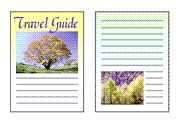
|

|
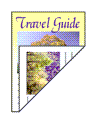
|
You can also set duplex printing in the Media/Quality tab.
Open the printer driver setup window
Set duplex printing
Select 2-sided Printing (Manual) from 1-sided/2-sided/Booklet Printing on the Page Setup tab.
Select the layout
Select the layout you want to use from the Page Layout list.
Specify the side to be stapled
The best Binding Location is selected automatically from the Orientation and Page Layout settings. To change the setting, select another stapling side from the Binding Location list.
Set the margin width
If necessary, click Specify Margin... and set the margin width, and then click OK.
Complete the setup
Click OK on the Page Setup tab.
When you perform print, the document is first printed on one side of a sheet of paper. After one side is printed, reload the paper correctly according to the message.
Press the OK button on the printer to print the opposite side.
 Note
Note
- If the back side of the paper becomes smudged during duplex printing, perform Bottom Plate Cleaning in the Canon IJ Printer Assistant Tool.

