Setting the Stapling Margin
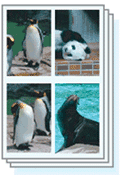
|

|
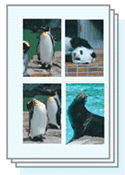
|
The procedure for setting the staple side and the margin width is as follows:
Open the printer driver setup window
Specify the side to be stapled
Check the position of the stapling margin from Stapling Side on the Page Setup tab.
The printer analyzes the Orientation and Page Layout settings, and automatically selects the best staple position. When you want to change the setting, select from the list.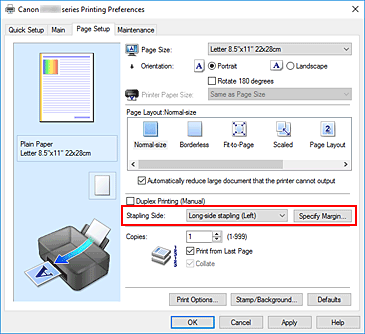
Set the margin width
If necessary, click Specify Margin... and set the margin width, and then click OK.
 Note
Note- The printer automatically reduces the print area depending on the staple position margin.
Complete the setup
Click OK on the Page Setup tab.
When you perform print, the data is printed with the specified staple side and margin width.
 Important
Important
- Stapling Side and Specify Margin... appear grayed out and are unavailable when:
- Borderless, Tiling/Poster, or Booklet is selected for Page Layout
- Scaled is selected for Page Layout (When Duplex Printing (Manual) is also selected, only Stapling Side can be specified.)

