Page Layout Printing
The page layout printing function allows you to print more than one page image on a single sheet of paper.
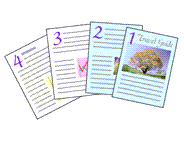
|

|
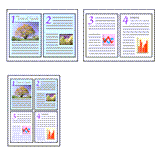
|

|
Open the printer driver setup window
Set page layout printing
Select Page Layout from the Page Layout list on the Page Setup tab.
The current settings are displayed in the settings preview on the left side of the printer driver.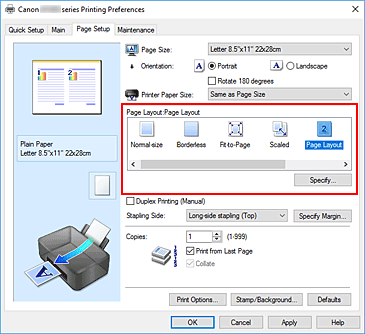
Select the print paper size
Select the size of the paper loaded in the printer from the Printer Paper Size list.
Set the number of pages to be printed on one sheet and the page order
If necessary, click Specify..., specify the following settings in the Page Layout Printing dialog box, and click OK.
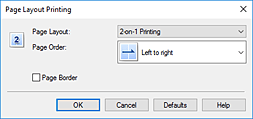
- Page Layout
- To change the number of pages to be printed on a single sheet of paper, select the number of pages from the list.
- Page Order
- To change the page arrangement order, select a placement method from the list.
- Page Border
- To print a page border around each document page, check this check box.
Complete the setup
Click OK on the Page Setup tab.
When you perform print, the specified number of pages will be arranged on each sheet of paper in the specified order.

