Booklet Printing
The booklet printing function allows you to print data for a booklet. Data is printed on both sides of the paper. This type of printing ensures that pages can be collated properly, in page number order, when the printed sheets are folded and stapled at the center.
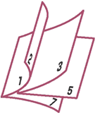
Open the printer driver setup window
Set booklet printing
Select Booklet from the Page Layout list on the Page Setup tab.
The current settings are displayed in the settings preview on the left side of the window.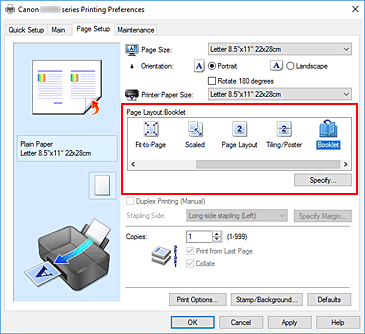
Select the print paper size
Select the size of the paper loaded in the printer from the Printer Paper Size list.
Set the margin for stapling and the margin width
Click Specify... and specify the binding method and margin for the finished booklet in the Booklet Printing dialog box, and then click OK.
Complete the setup
Click OK on the Page Setup tab.
When you print, the document will be printed on one side of a sheet of paper. When the printing of one side is complete, set the paper correctly by following the message, and then press OK button on the printer.
When the printing of the other side is complete, fold the paper at the center of the margin and make a booklet.
 Important
Important
- Booklet cannot be selected when a media type other than Plain Paper is selected for Media Type on the Main tab.
 Note
Note
- The stamp and background are not printed on the inserted blank sheets with the Insert blank page function of booklet printing.

