Basic Printing Setup
This section describes settings on the Quick Setup tab used for basic printing.
Basic Printing Setup
Load paper in printer
Select frequently used settings
On the Quick Setup tab, use Commonly Used Settings to select from predefined print settings.
When you select a print setting, the settings for Additional Features, Media Type, and Printer Paper Size automatically switch to the predefined values.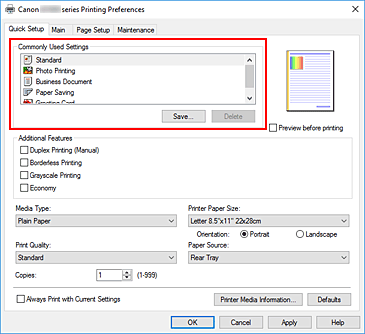
Select print quality
For Print Quality, select from High, Standard, or Economy.
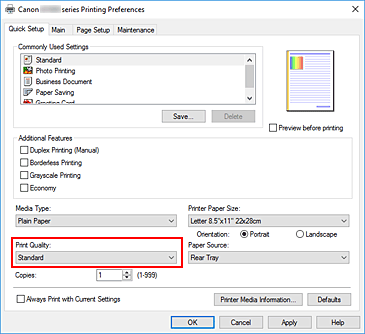
 Important
Important- The print quality selections will differ depending on which print setting you select.
 Note
Note- Selecting Economy in Print Quality reduces black ink consumption. This means that you can print more than if you have Standard selected.
When performing color printing, ink consumption for the black areas is reduced. However, for the color areas, the same amount of ink is consumed as the Standard setting.
For details on Economy Mode, see "Economy Mode."
Click OK
The printer will now print using these settings.
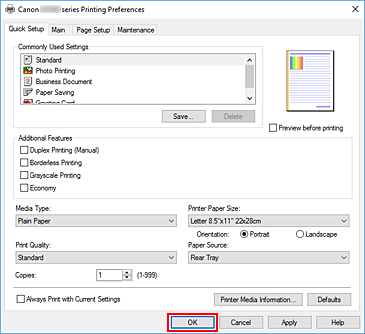
 Important
Important
- If you are performing large-format printing, make sure that the ink tank has plenty of remaining ink.
- When you select Always Print with Current Settings, the settings on the Quick Setup, Main, and Page Setup tabs are saved, and those settings are used in subsequent printings.
- To register the current settings as a new preset, click Save... under Commonly Used Settings.
 Note
Note
- If the paper size in the printer driver differs from the paper size configured on the printer, an error may occur. For instructions on what to do if an error occurs, see "Paper Settings."
To check the current printer settings or to apply the printer settings to the printer driver, display the Quick Setup tab, click Printer Media Information..., and specify the settings in the dialog box that appears.
Checking Printer Settings and Applying Settings to Printer Driver
Open printer driver setup window
On Quick Setup tab, click Printer Media Information...
The Printer Media Information dialog box appears.
Confirm the printer settings
Current printer settings are displayed in Paper Source, Media Type, and Printer Paper Size.
Apply settings
To apply the printer settings to the printer driver, click Set.
 Note
Note- If communication with the printer is disabled, the Printer Media Information... dialog box will not appear or the printer driver will not be able to obtain printer media information.


