Adjusting Print Head Position
Print head alignment corrects the installation positions of the print head and improves deviated colors and lines.
The procedure for performing print head alignment is as follows:
 Important
Important
- A pattern will be printed for head alignment. Do not open the top cover while printing is in progress.
 Note
Note
- If you are adjusting the head position while the software is being installed from the Setup CD-ROM, start from Step 3.
 Print Head Alignment
Print Head Alignment
Click Print Head Alignment
The Print Head Alignment dialog box opens.
Load paper in printer
Load three sheets of A4 size or Letter size plain paper into the rear tray.
Perform head alignment
Make sure that the printer is on and click Start.
Follow the instruction in the message.Check printed pattern
In each entry field, enter the number of the pattern with the least prominent streaks or stripes from among the printed patterns.
You can also enter numbers into the entry fields automatically by clicking relevant pattern in the preview.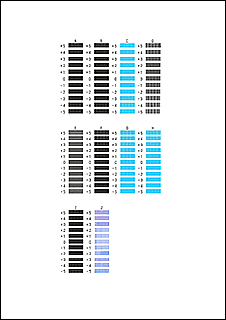
After completing the entries, click OK.
 Note
Note- If the patterns are not uniform, select the pattern with the least prominent vertical streaks.
(A) Less prominent vertical streaks
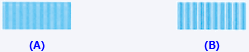
(B) More prominent vertical streaks - If the patterns are not uniform, select the pattern with the least prominent horizontal stripes.
(A) Less prominent horizontal stripes

(B) More prominent horizontal stripes
- If the patterns are not uniform, select the pattern with the least prominent vertical streaks.
Confirm the displayed message and click OK
The second pattern is printed.
Check printed pattern
In each entry field, enter the number of the pattern with the least prominent streaks from among the printed patterns.
You can also enter numbers into the entry fields automatically by clicking relevant pattern in the preview.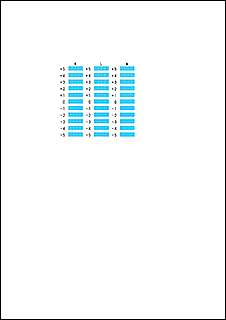
After completing the entries, click OK.
 Note
Note- If the patterns are not uniform, select the pattern with the least prominent vertical streaks.
(A) Less prominent vertical streaks
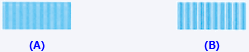
(B) More prominent vertical streaks
- If the patterns are not uniform, select the pattern with the least prominent vertical streaks.
Check message content, and click OK
The print head adjustment patterns on the third sheet are printed.
Check printed patterns
In each entry field, enter the number of the pattern with the least prominent stripes from among the printed patterns.
You can also enter numbers into the entry fields automatically by clicking relevant pattern in the preview.
After completing the entries, click OK.
 Note
Note- If the patterns are not uniform, select the pattern with the least prominent horizontal stripes.
(A) Less prominent horizontal stripes

(B) More prominent horizontal stripes
- If the patterns are not uniform, select the pattern with the least prominent horizontal stripes.
Complete head position adjustment
Click OK.
The adjustment of the head position is complete.
 Note
Note
- In the Print Head Alignment dialog box, click Print Alignment Value to print the current settings so that you can check the settings.

