Setting Up Envelope Printing
The procedure for performing envelope printing is as follows:
Load envelope on the machine
Open the printer driver setup window
Select the media type
Select Envelope from Commonly Used Settings on the Quick Setup tab.
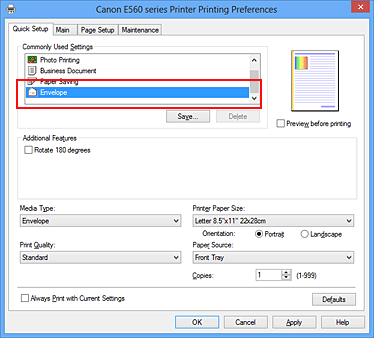
Select the paper size
When the Envelope Size Setting dialog box is displayed, select Envelope Com 10, Envelope DL, Yougata 4 4.13"x9.25", or Yougata 6 3.86"x7.48", and then click OK.
Set the orientation
To print the addressee horizontally, select Landscape for Orientation.
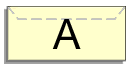
Select the print quality
Select High or Standard that matches your purpose for Print Quality.
Complete the setup
Click OK.
When you execute print, the information is printed on the envelope.
 Important
Important
- When you execute envelope printing, guide messages are displayed.
To hide the guide messages, check the Do not show this message again check box.
To show the guide again, click the View Printer Status button on the Maintenance tab, and start the Canon IJ Status Monitor.
Then click Envelope Printing from Display Guide Message of the Option menu to enable the setting.

