Canon IJ Status Monitor Screen
The Canon IJ Status Monitor displays the printer status and the printing progress. The printer status is shown by the images, icons, and messages in the status monitor.
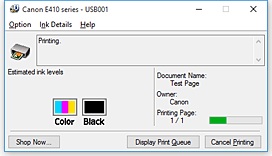
Features of the Canon IJ Status Monitor
The Canon IJ Status Monitor has the following functions:
-
- Onscreen display of printer status
-
The status monitor displays the printer status in real-time.
You can check the progress of each document to be printed (print job). - Display of error content and correction procedure
-
The status monitor displays information on any errors that occur on the printer.
You can then immediately check what sort of action to perform. - Ink status display
-
The status monitor displays FINE cartridge types and estimated ink levels.
When the remaining ink level becomes low, a warning icon and message (low ink level warning) are displayed.
Overview of the Canon IJ Status Monitor
The Canon IJ Status Monitor uses images and messages to display the printer status and the ink status.
During printing, you can check information about the document being printed and the print progress.
If an error occurs, the status monitor displays the error content and instructions on how to correct the error. Follow the message instructions.
-
- Printer
-
If a warning or an error occurs on the printer, the status monitor displays an icon to let you know.
 : A warning (operator call error) has occurred or the printer is performing an operation.
: A warning (operator call error) has occurred or the printer is performing an operation.
 : An error that requires correction has occurred.
: An error that requires correction has occurred.
- FINE cartridges
-
If a low ink warning or an empty ink cartridge error occurs, the status monitor displays an icon. The status monitor also uses images to display the estimated ink levels of the FINE cartridges.
Click the image to display the Ink Details dialog box showing detailed information such as the remaining ink levels and the names of FINE cartridges that the printer can use.
The colors are calibrated to match the color with the least amount of ink remaining, and then all colors are displayed at the same level. - Document Name
- Name of the document being printed.
- Owner
- Owner's name of the document being printed.
- Printing Page
- Page number of current page and the total page count.
- Display Print Queue
- The print queue, which controls the current document and documents waiting to be printed.
- Cancel Printing
-
Cancels printing.
 Important
Important- You can select Cancel Printing only while print data is being transferred to the printer. After the print data transfer ends, the button cannot be selected.
- Option Menu
-
If a printer message appears, select Enable Status Monitor to start the Canon IJ Status Monitor.
Select Enable Status Monitor to use the following commands:- Always Display Current Job
- Displays the Canon IJ Status Monitor whenever a document is being printed.
- Always Display on Top
- Displays the Canon IJ Status Monitor in front of other windows.
- Display Warning Automatically
-
- When a Low Ink Warning Occurs
- Starts the Canon IJ Status Monitor window automatically and displays it in front of the other windows when a low ink warning occurs.
- Start when Windows is Started
- Automatically starts the Canon IJ Status Monitor when Windows is started.
- Ink Details Menu
-
Select this menu to display the Ink Details dialog box. You can then check detailed information such as the remaining ink levels and the names of FINE cartridges that the printer can use.
- Ink Details dialog box
-
This dialog box uses images and messages to display the FINE cartridge types and the estimated ink levels.
- Ink Information (displayed at left)
-
This field uses images to display the FINE cartridge types.
When an ink level warning or error occurs, the status monitor displays an icon.
If this happens, operate the printer by following the instructions appearing on the screen. - Message (displayed at right)
- This field displays text information such as the ink status and colors.
- Ink Model Number
- Check which FINE cartridges are compatible with the printer.
- Close
- Closes the Ink Details dialog box and returns you to the Canon IJ Status Monitor.
- Help Menu
- Select this menu to display Help information for the Canon IJ Status Monitor including version and copyright information.

